DeskAlerts Troubleshooting
This article applies only to on-premise deployments of DeskAlerts
This article outlines common issues encountered with the DeskAlerts Server and provides solutions to help diagnose and resolve them effectively.
Collecting Logs for Troubleshooting
To assist with diagnosing issues, it's important to gather the relevant log files from the DeskAlerts components. Below is a guide to locating and collecting logs from the DeskAlerts Server, Desktop Agent, and Mobile App.
Server Logs
DeskAlerts Server stores logs in the following directories:
C:\inetpub\wwwroot\DeskAlerts\server\logsC:\inetpub\wwwroot\DeskAlerts\www\logsC:\inetpub\wwwroot\DeskAlerts\connection\logs
💡 The application may be installed on a different drive (e.g.,
D:\orE:\). Make sure to verify the correct installation path in IIS or with your IT administrator.
Each of these directories contains log files related to different components of the system:
- server/logs — API and backend logs
- www/logs — Web interface logs
- connection/logs — Service communication logs
Windows Agent Logs
Log files for the DeskAlerts Windows Agent are stored in the user's local application data folder:
C:\Users<USERNAME>\AppData\Local\DeskAlerts\*.log
⚠️ Replace
<USERNAME>with the actual Windows user name.
macOS Agent Logs
For the macOS Agent, the log file is located inside the application bundle:
/Applications/DeskAlertsClient.app/Contents/MacOS/*.log
Use Finder or the Terminal app to navigate to this location.
Mobile App Logs
To collect logs from the DeskAlerts mobile application (iOS or Android):
- Launch the DeskAlerts mobile app.
- Navigate to More -> Troubleshooting.
- Click Double-tap on Application Version to collect the mobile app logs.
- Use the Export option to save and share the log file.
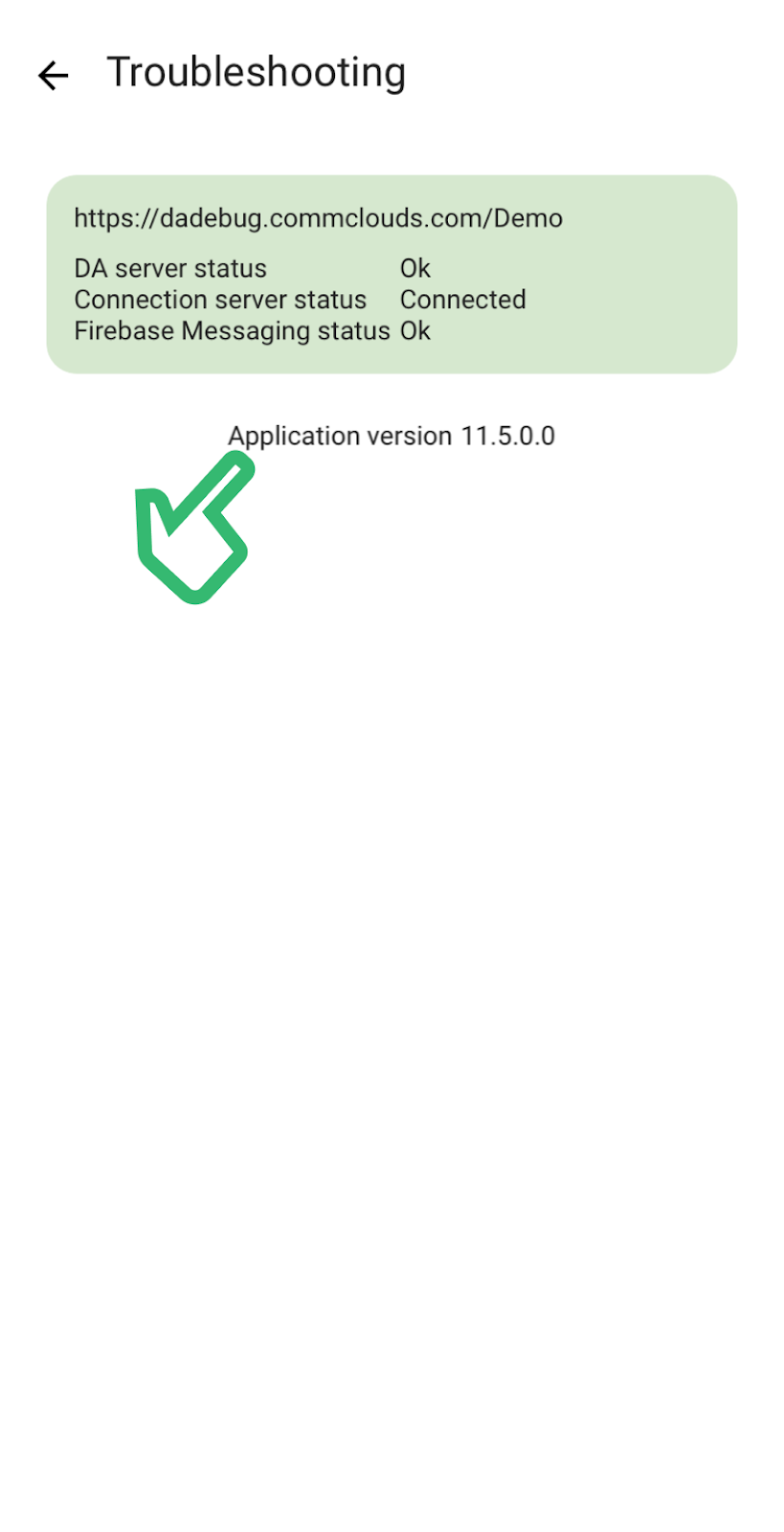
Make sure to collect all relevant logs when reporting issues to the support team to assist with faster diagnosis and resolution.
Cannot log in — No version number on the login page
Symptoms: Login page appears, but no version number is shown — this indicates the server is unhealthy and inoperable.
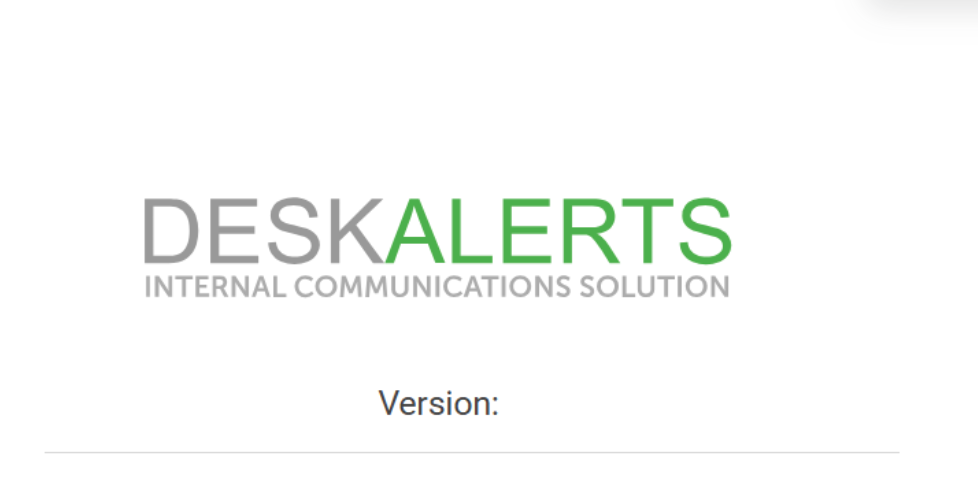
Troubleshooting Steps:
- Open Chrome DevTools (F12), select the Network > Fetch/XHR tab.
- Refresh the login page.
- Click on the
Authmethod and check the response status.
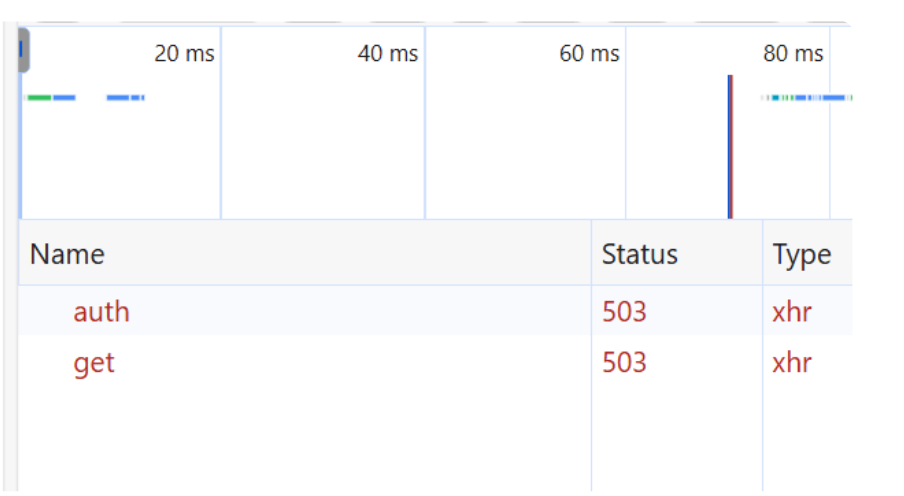
HTTP Error 503
Cause 1: Application pool hosting MS service is stopped Solution:
- Go to IIS > Application Pools, find the pool with
_MSin its name, and start it.
If the pool stops immediately:
- Ensure the Windows service account isn't disabled or expired.
- Verify there are no restrictive group policies.
Cause 2: SQL Server uses Windows credentials Solution:
- Configure the application pool identity using a service account with access to the DeskAlerts database.
HTTP Error 500 + Long Loading Animation
Problem:
- Login eventually appears without version number.
- DevTools shows 500 error on Auth method.
Likely Cause: Database connection issue.
Solution:
- Check SQL Server connectivity via SSMS.
- Verify remote access is enabled and the instance is reachable.
HTTP Error 404
Problem:
- IIS Default Web Site has a hostname set in Bindings.
Solution:
- Go to IIS > Default Web Site > Bindings.
- Clear the Hostname field.
HTTP Code 200 but Login Fails
Problem:
- Login request returns HTTP 200 but appears red in DevTools, with empty response.
Solution:
- Access the server using the original URL specified during install.
- Check
alertsDirparameter in:
C:\inetpub\wwwroot\DeskAlerts\server\appsettings.Production.json
- Clear browser cache if necessary.
HTTP Error 500.19 — Internal Server Error
Cause:
- Missing server prerequisites.
Solution:
- Install prerequisites in order:
- IIS
- URL Rewrite
- ARR
- .NET Runtimes
HTTP Error 500.31 — Failed to Load ASP.NET Core Runtime
Cause:
- Stale
.NETversion inweb.config.
Solution:
- Reinstall prerequisites.
- Re-run DeskAlerts Server installer (with same parameters) to overwrite files.
HTTP Error 500.37 — App Failed to Start in Time
Cause:
- Site conflict in IIS (duplicate name/ID)
- Database not accessible
Solution 1:
- Remove old website from IIS.
- Reinstall the server.
Solution 2:
- Check MS service logs for healthy startup sequence.
- If not present, verify DB connectivity via SSMS.
HTTP Error 429 — Too Many Requests
Problem:
- Occurs if more than 30 auth requests per second.
- Logs in IIS access logs and MS service logs.
Solution:
- Edit:
C:\inetpub\wwwroot\DeskAlerts\server\appsettings.json
Update:
"HashingMaxQueueCount": 300
- Recycle the MS app pool.
"Only one usage of each socket address..." Error
Problem:
- Intermittent errors on dashboard actions.
- Common on busy servers — lack of available TCP ports.
Solution:
Run as Admin:
cd %windir%\system32\inetsrv
appcmd.exe set config /section:system.webserver/serverRuntime /appConcurrentRequestLimit:20000
appcmd.exe set apppool "DeskAlertsMS_" /queueLength:20000
netsh int ipv4 set dynamicport tcp start=10000 num=55535
Verify:
netsh int ipv4 show dynamicport tcp
Disk C: is Full
Problem:
- IIS logs may consume system drive.
Solution:
- Check folder:
C:\inetpub\logs\LogFiles - Delete old log files.
- Move logs to a non-system drive:
- IIS > Server root > Logging > Directory
Alert Editor Form Not Displayed
Cause 1:
- ARR proxy not enabled.
Solution:
- IIS > Application Request Routing > Server Proxy Settings > Enable Proxy
Cause 2:
- Browser extension blocks JavaScript (e.g.,
tinymce.min.js)
Solution:
- Try incognito or another browser.
- Whitelist DeskAlerts in browser extensions.
Registration Type Is Disabled
Problem: Users may encounter the following message when attempting to register their DeskAlerts Agent: The ability to perform this type of registration is disabled on your server, please contact the administrator.
Cause:
The registration type configuration (AdConfig) is missing or incorrectly set in the DeskAlerts database. This issue occurs only in on-premise deployments.
Solution (On-Premise Only):
- Connect to the DeskAlerts SQL Server database (e.g., via SSMS).
- Run the following query to check if the
AdConfigsetting exists:
SELECT * FROM settings WHERE [name] = 'AdConfig'
- If the query returns no rows, execute the following script to insert the correct setting:
IF NOT EXISTS (SELECT 1 FROM settings WHERE [name] = 'AdConfig')
BEGIN
INSERT INTO settings ([name], val, s_type, s_part, IsClientVisible)
VALUES ('AdConfig', '2', 'I', 'S', 1)
END
- After applying the change:
- Restart all DeskAlerts IIS application pools or restart the entire IIS server.
- Restart the DeskAlerts Agent or reboot the user’s computer.
⚠️ Cloud Clients: If your DeskAlerts environment is hosted in the cloud, do not apply this fix yourself. Please contact support@deskalerts.com for assistance.