User Guide
- Desktop Agent
- Mobile Application
- Feature Support Matrix
Getting Started
Once you have registered with the DeskAlerts agent application on your desktop, you will see the DeskAlerts icon in your tray menu.
| Green Icon : Indicates that you are connected to the application and can receive content. | Red Icon : Indicates that you are not currently connected to the application. |
Desktop Agent Tray Menu
Once the DeskAlerts icon appears on your device, click on it to see the following menu options:
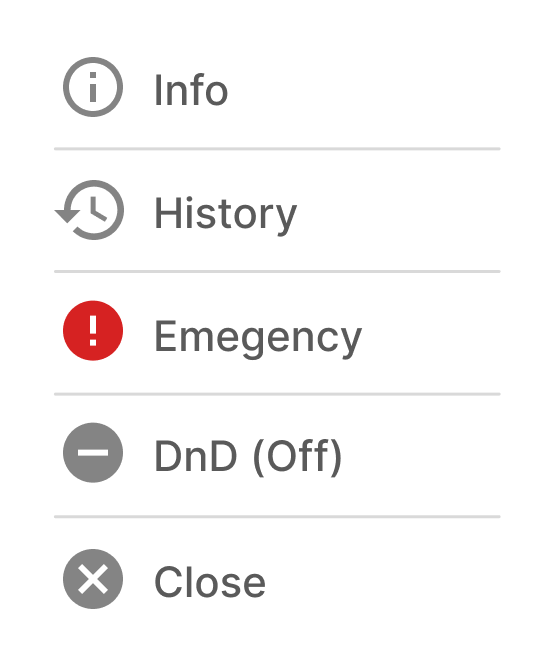
⚠️View key information about your user account on this device:
- Agent application version
- Registration type used for logging in
- Username
- URL of the server your agent application is connected to
- Do not Disturb (DnD) mode status
- Hub state showing the connection status
History : Review the history of alerts received on this device. Click on any alert to view it again.
Emergency : This tab contains the Emergency window for pressing the Panic Button in case of danger. Pressing the S.O.S button sends an alert to the Response Team with your name, email, and phone number.
One click is enough to notify administrators that you are in danger and need help.
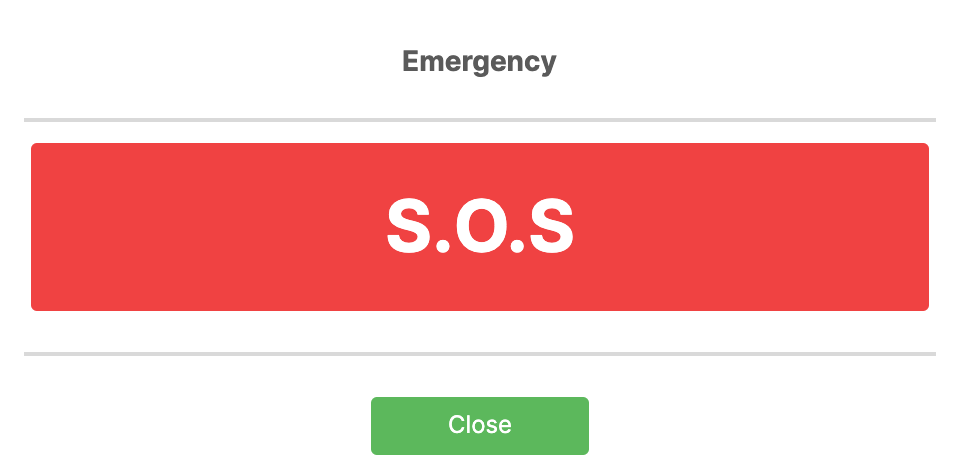
You will receive a confirmation alert once your alert has been sent to the Response Team.
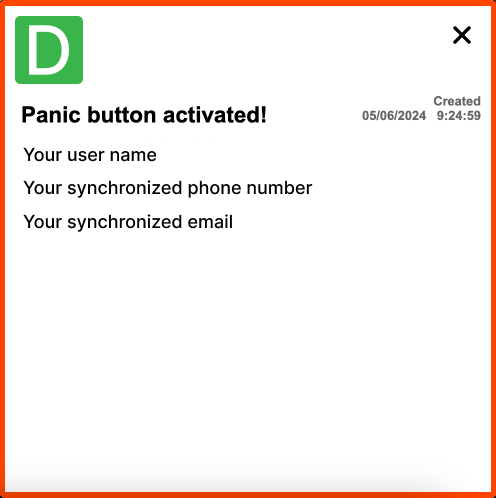
DnD (Do Not Disturb) : Delay receiving content for 10 minutes, 30 minutes, 1 hour, or 3 hours. After this period or when the system is back online, you will receive any missed content still in active sending status.
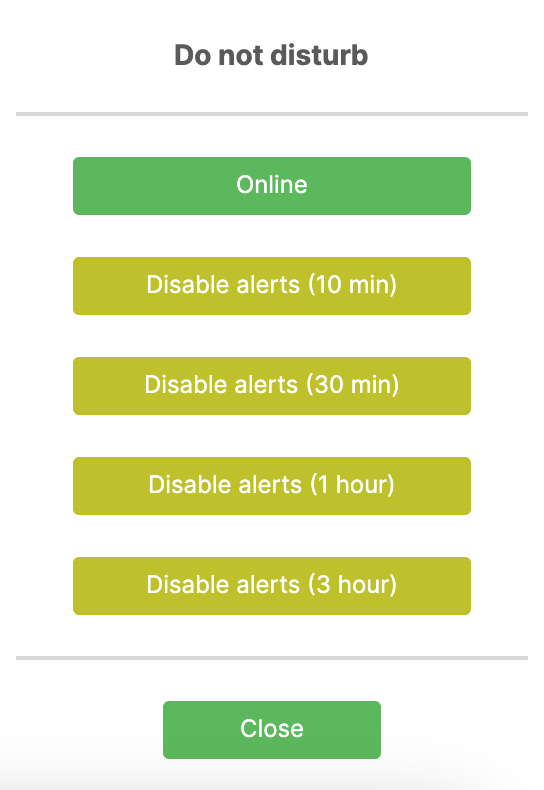
Close : This button closes the agent application on your device, and you will not receive any types of content sent via DeskAlerts.
💡Administrators in your organization can see which agent applications are online or offline in the DeskAlerts console.
Types of Content in DeskAlerts
Once the DeskAlerts Agent is installed on your computer, you do not need to do anything to receive messages. As soon as an Administrator or Publisher sends you a message, it will appear on your screen.
There are various types of content you can receive, depending on the DeskAlerts package your organization uses.
Pop-up Alerts
These are notifications that pop up on your desktop. They can contain any type of content, such as videos, images, links, tables, and more. Pop-up alerts can be of different sizes.
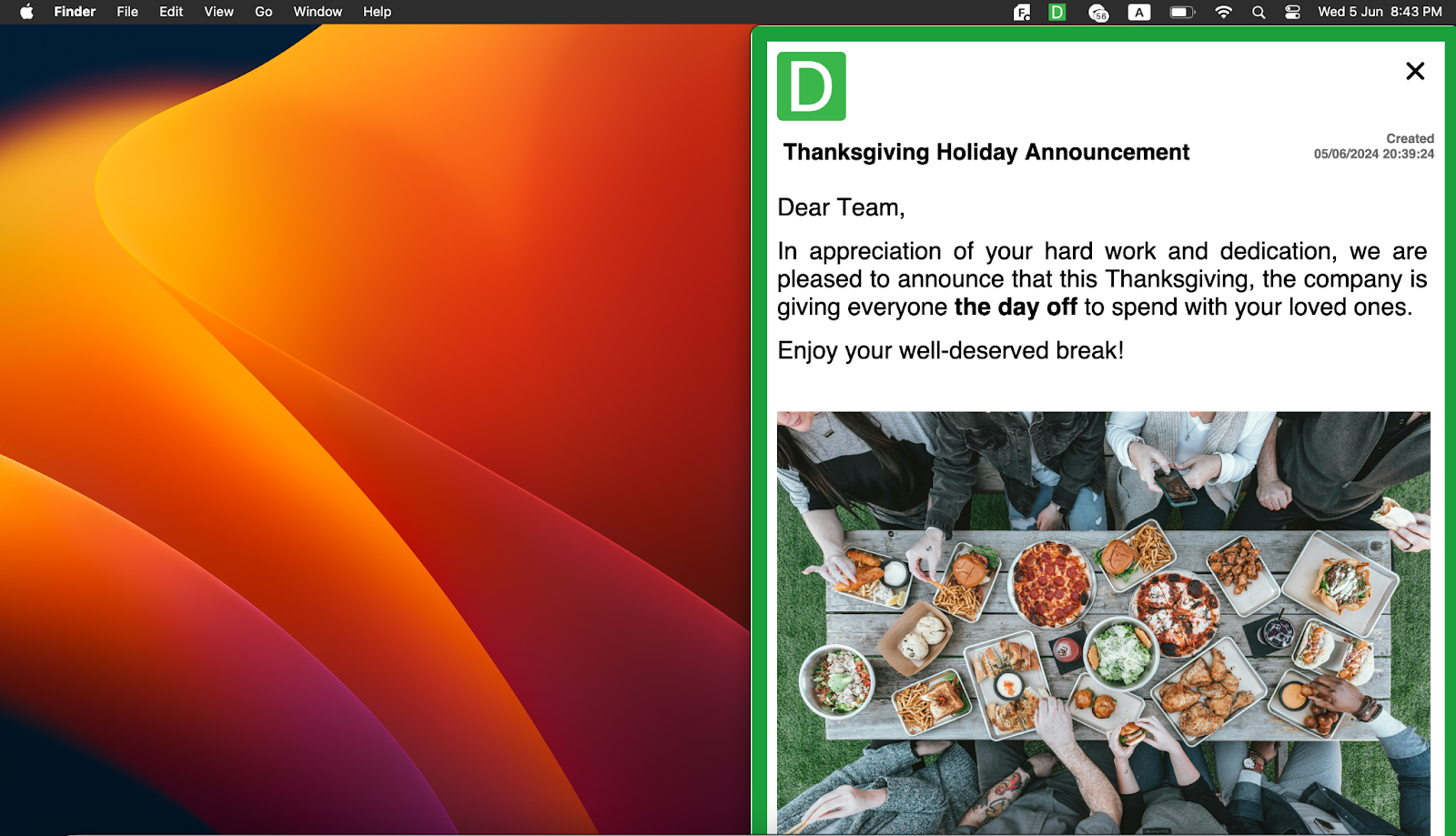
Video Alerts
If your company has purchased the video alerts module, you can receive alerts with videos. Close them using the Close button.
Scrolling Tickers
These are messages that scroll across the top or bottom of your screen. Hovering over a ticker stops it for easier reading. You can click on links and copy information from the ticker.
For Arabic, the ticker scrolls from left to right.

Tickers with the Acknowledgement function can only be closed by clicking the “Acknowledge” button.

Email
If your company’s package includes the Email module, you can receive DeskAlerts text messages by email. Note that some alert types (e.g., surveys, images, video alerts) are not sent via email.
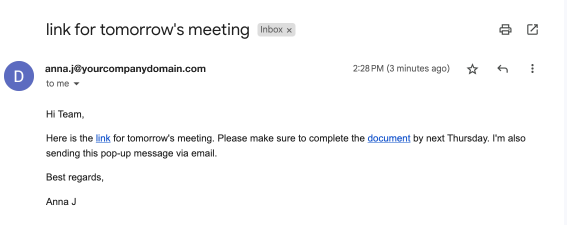
SMS
If your company’s package includes the SMS module, you can receive DeskAlerts text messages by SMS.
⚠️You will not receive some alert types (e.g. surveys, images, video alerts) through email.
Surveys, Quizes, and Polls
You can receive various types of surveys. To complete a survey, answer all questions and click Submit. Different types of questions include single choice, multiple choice, free answer, or linear scale. After submission, your responses are visible to administrators and/or publishers in the DeskAlerts console.
Wallpapers, Screensavers, and Lockscreens
DeskAlerts can manage wallpapers, screensavers, and lock screen appearance on synchronized devices. If your organization has purchased these modules, the respective elements on your devices can be changed.
Pop-up Alert Settings
Pop-up appearance
A Fixed-size alert appears on the recipient's desktop screen with a predetermined size, preventing recipients from resizing it.
A Resizable alert allows recipients to adjust its size by dragging a corner of the alert.
A Fullscreen alert covers the entire screen.
Closing and Autoclose
Alerts can be closed using the Close button in the top-right corner. If this button is missing, the alert has the Autoclose function and will close after a set time.
High priority alert
High Priority Alert is always displayed on top of other windows, even in Do Not Disturb mode.
Print button
Print Button allows printing the alert as a document, available if enabled by the publisher.
Like button
Allows you to like the alert, enabling publishers to see ‘likes’ statistics in the DeskAlerts console.
Acknowledgement and postpone button
Alerts with the Acknowledgement function require clicking the Acknowledge button to close. The Postpone button allows you to delay acknowledging the alert until a convenient time.
Troubleshooting
Sometimes the color of the icon may lag in reflecting the status. If you have doubts about your connection, click on the DeskAlerts icon, go to the info menu, and check the Hub State status. If it says Connected, you are connected to the application. If it says Reconnecting or Connecting, the application is trying to reconnect to the server. Disconnected means the agent application is not connected and cannot receive content.
If the desktop agent tray icon is red, check if you are connected to the internet (or intranet if your organization uses an internal network). If your status remains Disconnected for an extended period, notify your DeskAlerts implementation team.
Registration in the Mobile Application
Before any messages can be received on a mobile device, it must be associated with one of the DeskAlerts system users. Here is how to log in to the DeskAlerts mobile application.
Step 1. Enter Hostname
The first step is to enter the server name, which is your DeskAlerts Console URL specified during the server installation. If deploying the DeskAlerts mobile app via an MDM solution, you can embed the server URL directly so the end-user doesn't need to input it.
If you’re leaving this step to the end user, they will be asked to enter a hostname manually. We recommend sending the end-users the base URL, without any additional path segments after the main server name.
If your organization already has users logged into the mobile application, they can share the server URL through the QR code in their mobile application “More” page. An end-user who wants to log in using this method should tap the 'Scan QR code' button and scan the QR code provided by another employee. This method is suitable for field workers and the onboarding process.
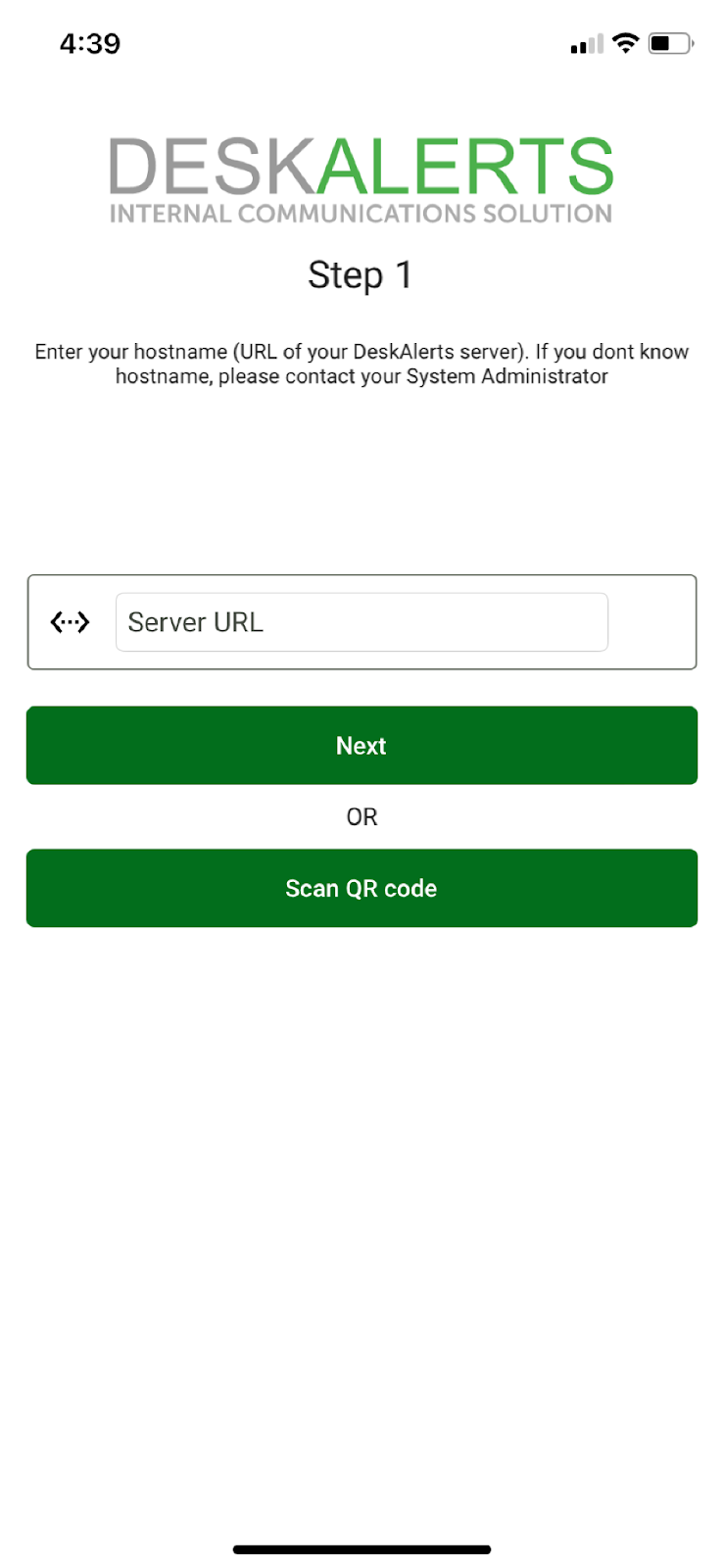
Step 2. Enter Authentication Credentials**
To receive content on your mobile device, you need to authenticate in the application. DeskAlerts offers three types of registration in the mobile application:
- Simple registration: The mobile device user may create their own DeskAlerts user with any login and password. For Simple registration, you may skip the Domain field; such users get the default ‘Registered’ domain in the audience on the DeskAlerts dashboard.
- Active Directory user authentication : Log in with your Active Directory credentials and domain name.
- Azure AD (Entra ID) user authentication : Log in with your Azure AD (Entra ID) credentials.
💡When choosing Simple registration, enter the same login and password as for the Desktop application, and you will be registered under the same user, receiving content sent to that user on your desktop and/or mobile device.
If your devices are shared among several employees, there is an option to log out and log back in manually in the Mobile agent application with their credentials.
⚠️Please ensure that the DeskAlerts server is configured with either Mixed Authentication or Mixed Devices (AD and Azure AD Credentials Only) settings enabled to allow registration requests from mobile or tablet devices.
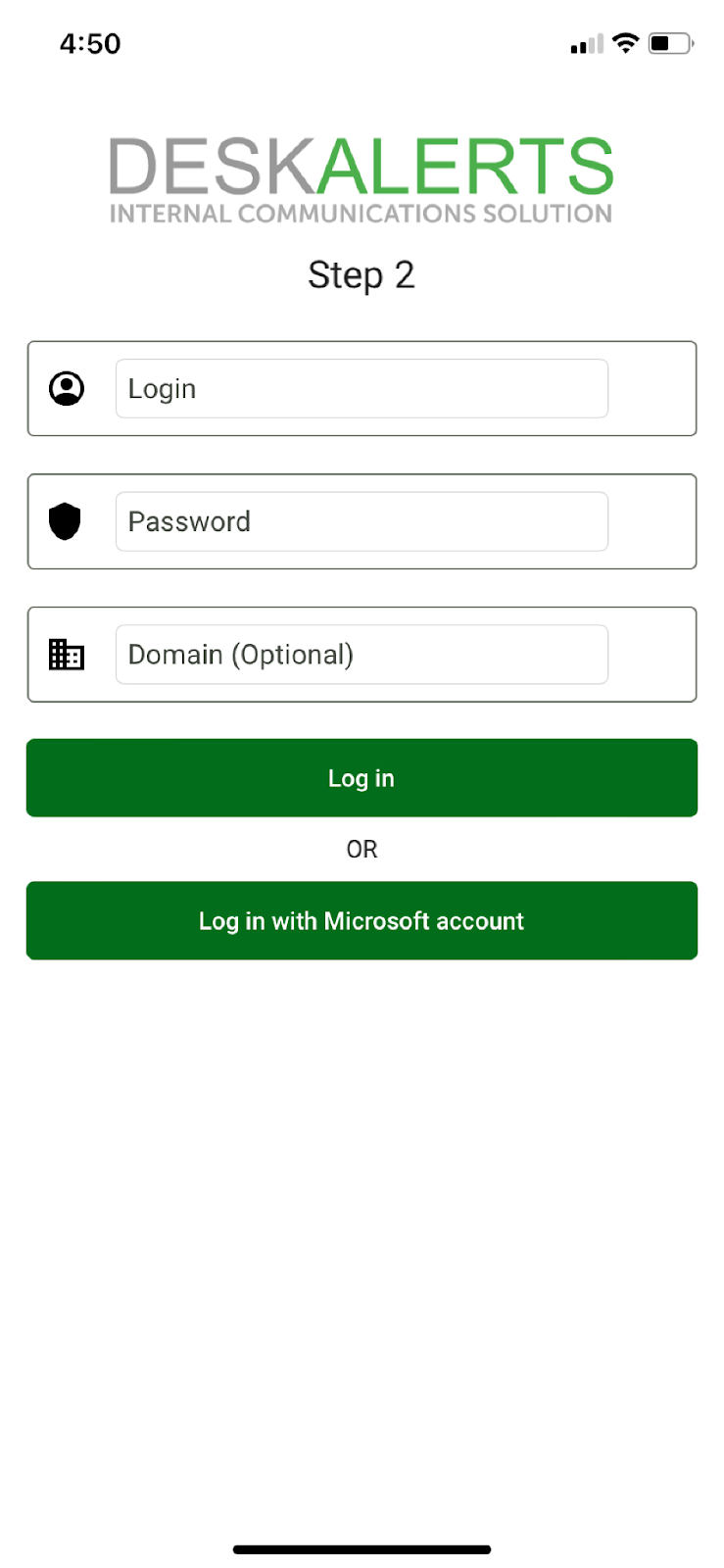
After successful authentication on the server, you'll be able to receive alerts, surveys, and video alerts on the mobile application.
Receiving Alerts in the Mobile Application
The DeskAlerts Mobile application functions similarly to most messaging apps. Once an alert is sent to a mobile device, the user will receive a push notification with the alert title even if the app is not currently active.
Please note that the alert will not pop up on your screen as it does on desktop operating systems.
Once the push notification is received, tapping on it will launch the DeskAlerts app with the received alert, survey, or other content in it. The mobile alerts are reported to be received once opened in the app by the recipient.
Features of the DeskAlerts Mobile Application
The DeskAlerts Mobile application is a fully functional channel for receiving important information directly on mobile phones and tablets. The bottom menu allows you to navigate within the application.
The Alerts menu displays a list of all alerts, including video alerts and emergency alerts, that the user has received. You can revisit any alert from this list at any time.
Use the search feature to quickly find a specific alert.
The Survey menu contains all RSVP alerts, surveys, quizzes, and polls that have been sent to the user. Collect feedback from employees directly through their mobile devices using the DeskAlerts mobile application.
Emergency Alerts and Panic Button in a DeskAlerts Mobile Application
The DeskAlerts mobile application has an Emergency menu, where users can press the S.O.S. button (default Panic Button) in case of danger and a panic button alert is going to be sent to the predefined Response Team. If your organization has purchased the Emergency Alerts module, pre-configured
Emergency alert buttons will also appear in this menu.
Panic Button (default module).
The Panic Button is a default module included as a core feature in the purchased package. When users press the Panic Button, an informational alert is sent to a pre-configured Response Team.
The Response Team is determined by administrators in the DeskAlerts web application settings and consists of agent desktop and mobile app users responsible for receiving information about dangerous situations in the organization.
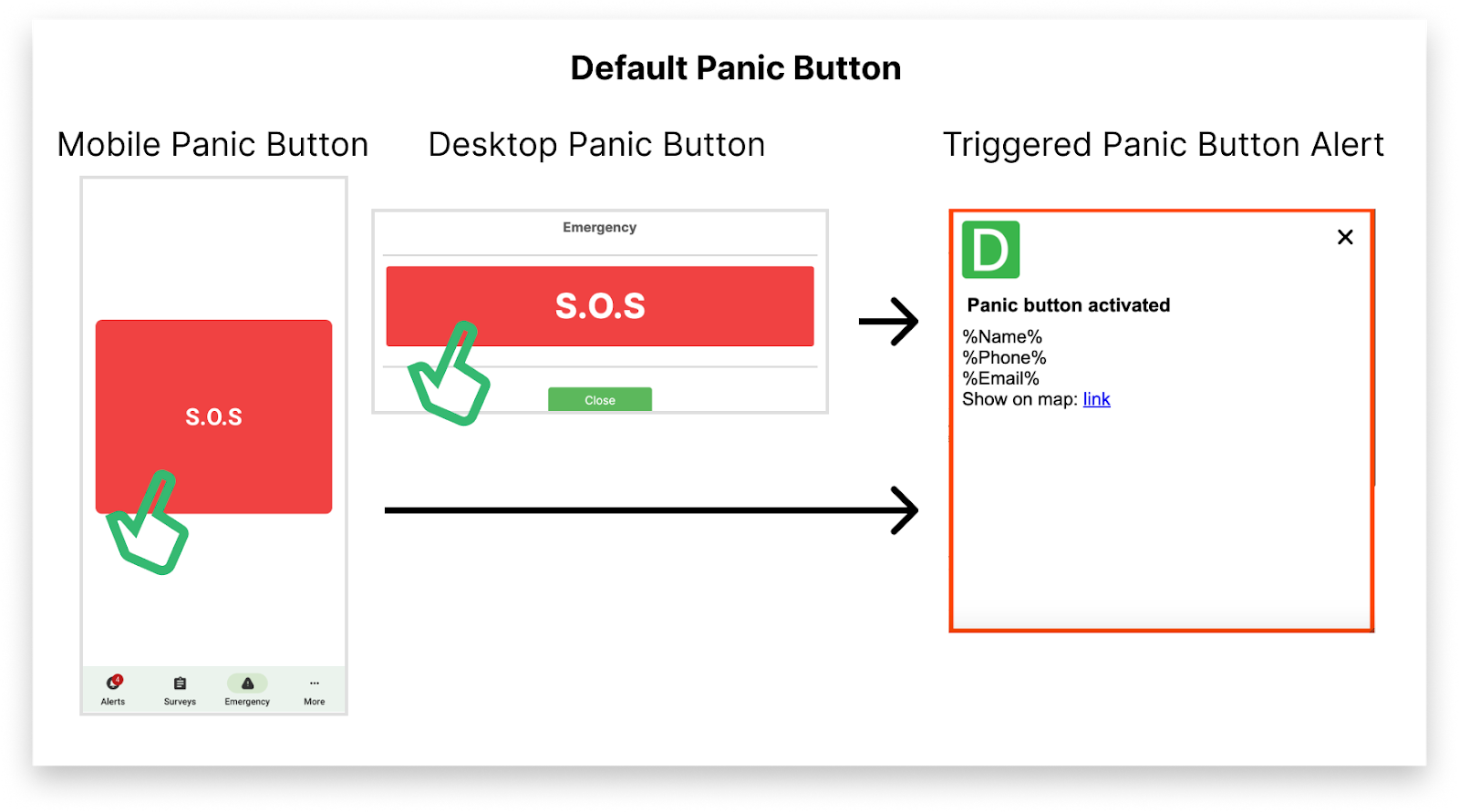
Emergency Alerts Module in the Mobile Application
The Emergency Alerts module allows publishers and administrators in the DeskAlerts web application to create pre-configured emergency alert buttons:
- Create multiple emergency alert templates, customize their content and appearance, and add additional features such as acknowledgment.
- Define which devices will display the pre-configured emergency alert buttons (e.g., 'Fire in the building').
- Determine which devices will receive the pre-configured emergency alert when the button is pressed by a user in the mobile application.
- Customize the icons and colors of the pre-configured emergency alert buttons, among other options.
The 'More' menu is the basic menu where the user can find their username, locate the Server QR code to register another user via QR code, and access the Troubleshooting tab, where application logs can be found in case of issues.
Double-tap on Application Version to collect the mobile app logs.
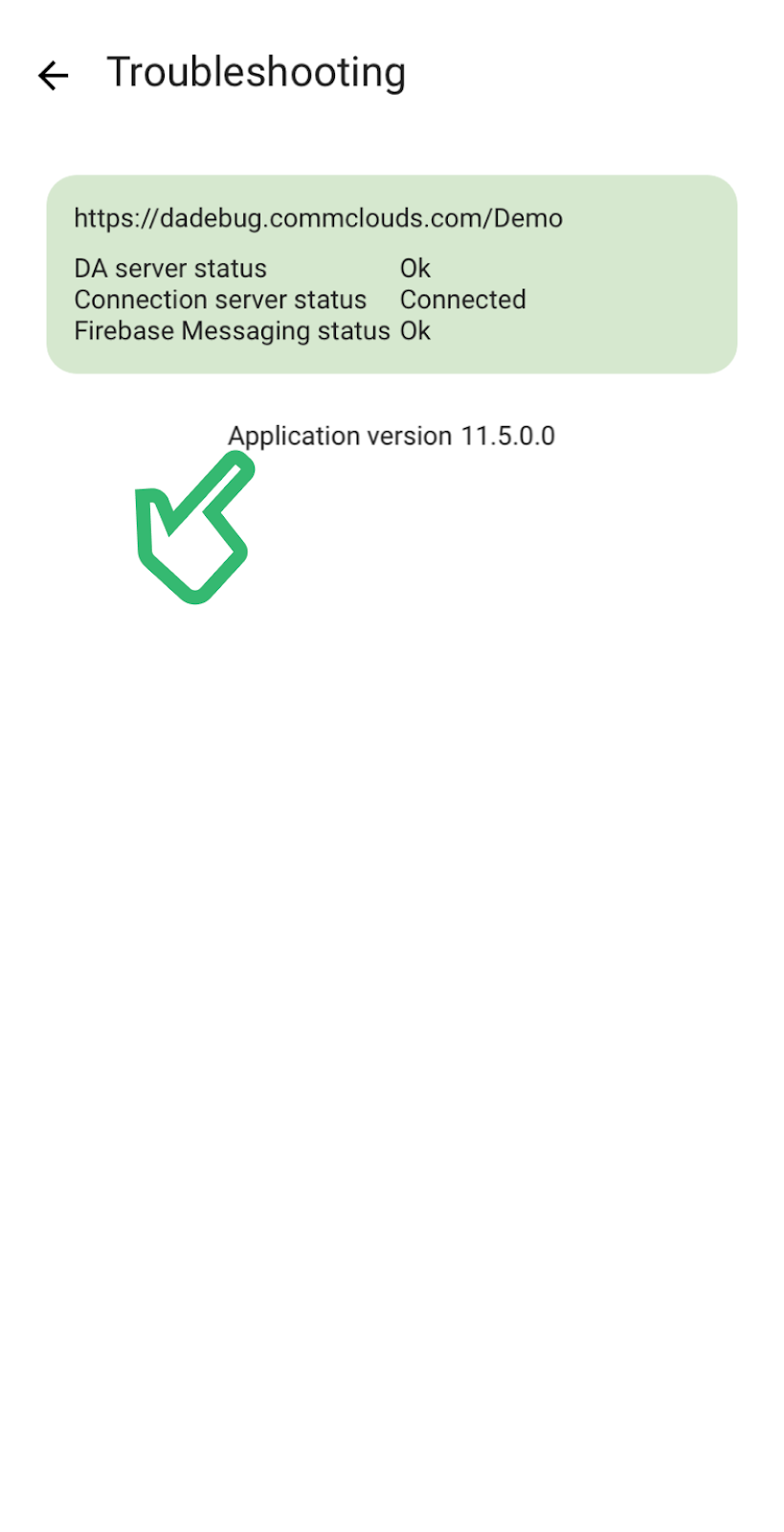
DeskAlerts Agent Feature Support Matrix
| Feature | Windows 10/11 | MacOS | Android | iOS |
|---|---|---|---|---|
| Pop-up Alerts | ✅ | ✅ | ✅ | ✅ |
| Emergency Alerts | ✅ | ✅ | ✅ | ✅ |
| Video Alerts | ✅ | ✅ | ✅ | ✅ |
| Scrolling Ticker Alerts | ✅ | ✅ | ||
| RSVPs | ✅ | ✅ | ✅ | ✅ |
| Surveys/Quizes/Polls | ✅ | ✅ | ✅ | ✅ |
| Wallpapers | ✅ | ✅ | n/a | n/a |
| Lockscreens | ✅ | n/a | n/a | n/a |
| Screensavers | ✅ | n/a | n/a | n/a |
Supported Agent Authentication Methods
| Authentication Method | Windows 10/11 | MacOS | Android | iOS |
|---|---|---|---|---|
| Seamless Authentication | ✅ | ✅ | n/a | n/a |
| Simple Authentication | ✅ | ✅ | ✅ | ✅ |
| Computer Name Authentication | ✅ | ✅ | n/a | n/a |
| Azure AD Authentication | ✅ | ✅ | ✅ | ✅ |
| AD Authentication | ✅ | ✅ | ✅ | ✅ |