Installing DeskAlerts Agent using Intune
This guide provides step-by-step instructions for deploying the DeskAlerts Windows Agent to user devices using Microsoft Intune.
💡 This method is recommended for organizations using Microsoft Endpoint Manager (Intune) to manage Windows devices at scale.
Overview
The DeskAlerts Agent is distributed as an .msi package (Win32 app). To deploy it via Intune, you must first convert the file to an .intunewin format and then create a line-of-business app deployment policy.
💡 To get the latest .msi package please contact DeskAlerts Support Team
💡 For more information please visit the official Microsoft Learn portal.
Prerequisites
Before proceeding, ensure the following:
- You have Admin access to the Microsoft Intune portal.
- You have the Microsoft Win32 Content Prep Tool installed on your system to convert .msi to .intunewin.
Step 1: Build an Intune Package
- Download the Microsoft Win32 Content Prep Tool.
- Place your .msi installer in a folder (e.g., C:\DeskAlertsInstaller).
- Open PowerShell as Administrator, navigate to the tool’s folder, and run:
.\IntuneWinAppUtil.exe -c "C:\DeskAlertsInstaller" -s "DeskAlertsClient11.x.x.x.msi" -o "C:\DeskAlertsInstaller\output"This will generate a .intunewin file in the output folder.
Step 2: Upload to Intune
Go to Microsoft Intune Admin Center → Apps → Windows → Create.
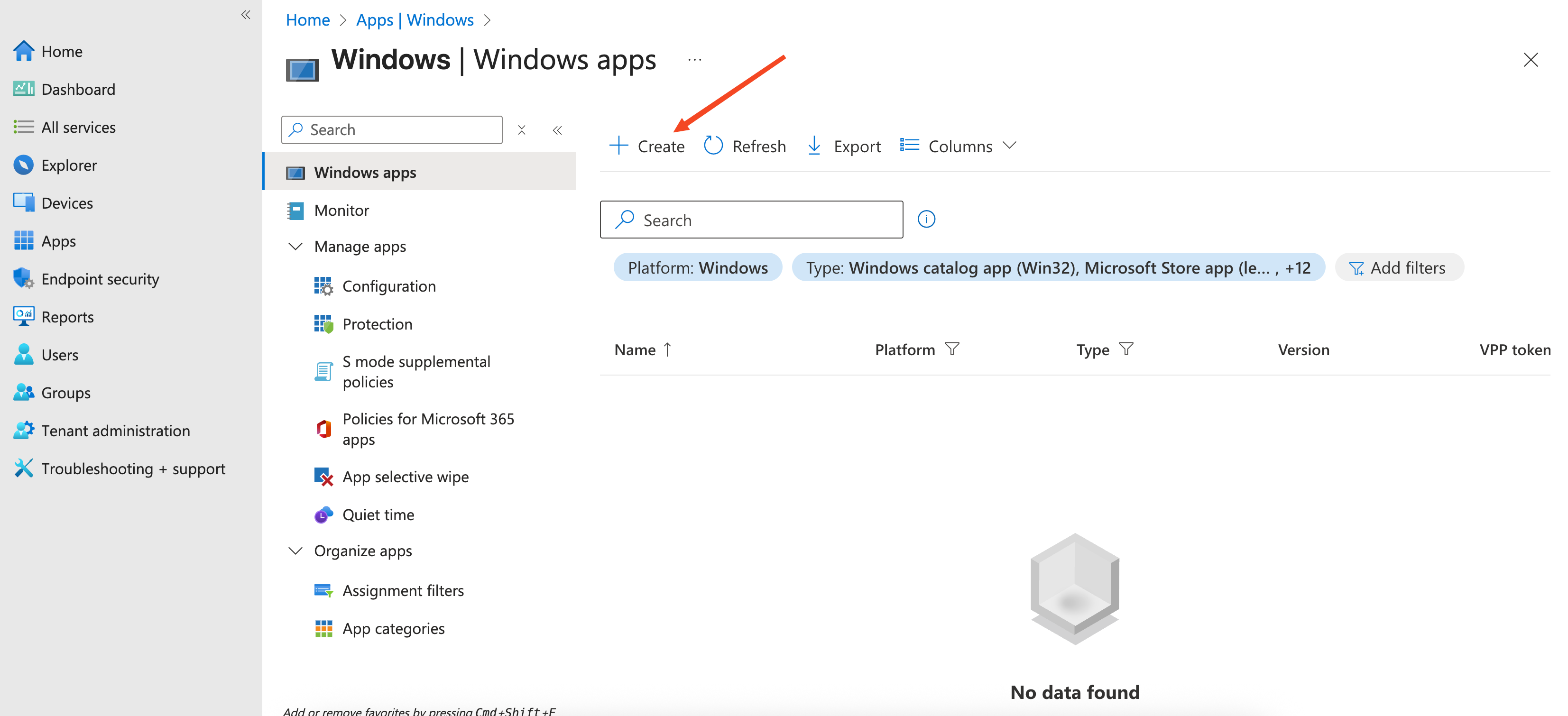
Select App type: Windows app (Win32) → Select.
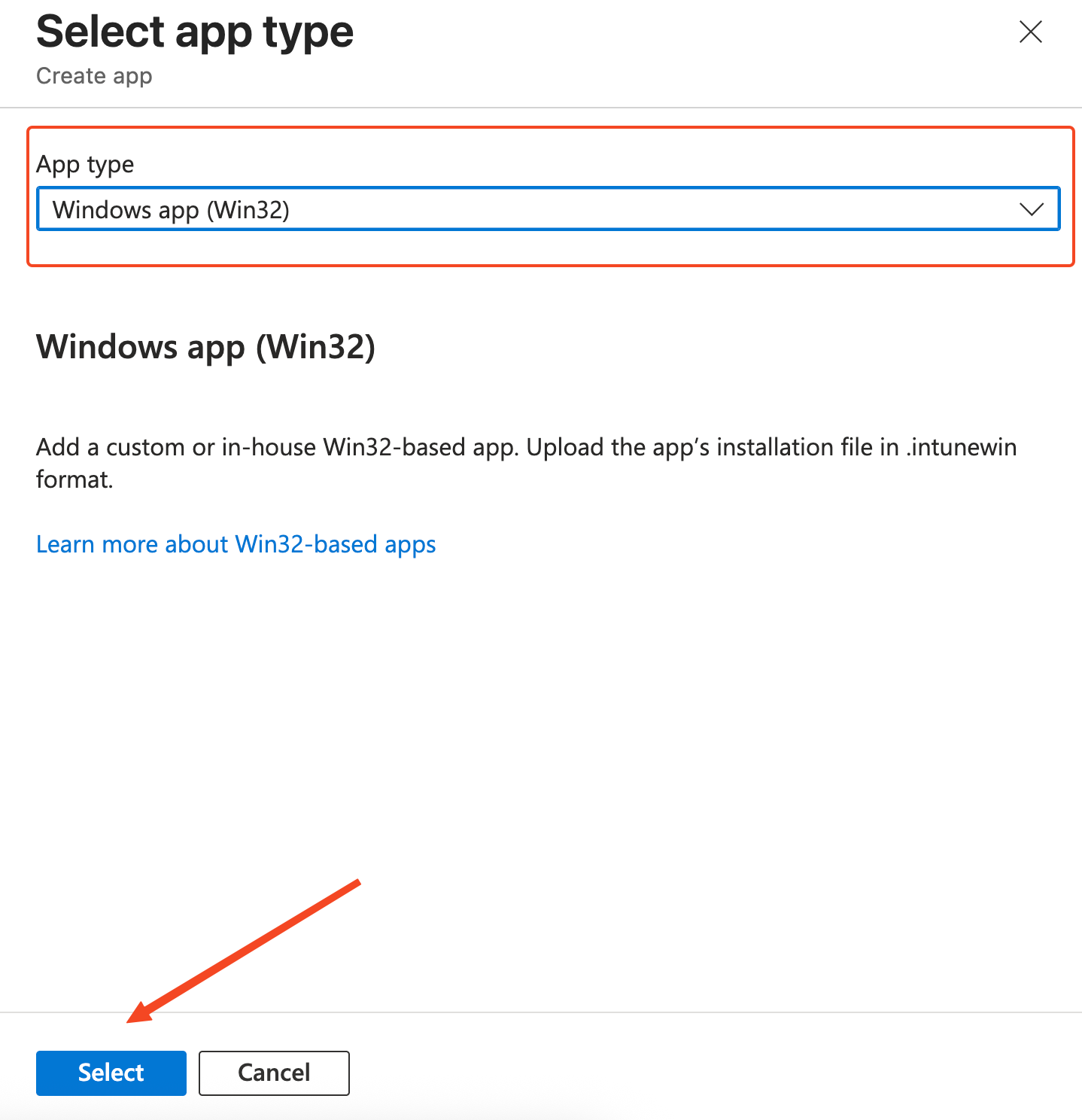
In the App package file step:
- Click Select app package file and upload your .intunewin file.
- Click OK to continue.
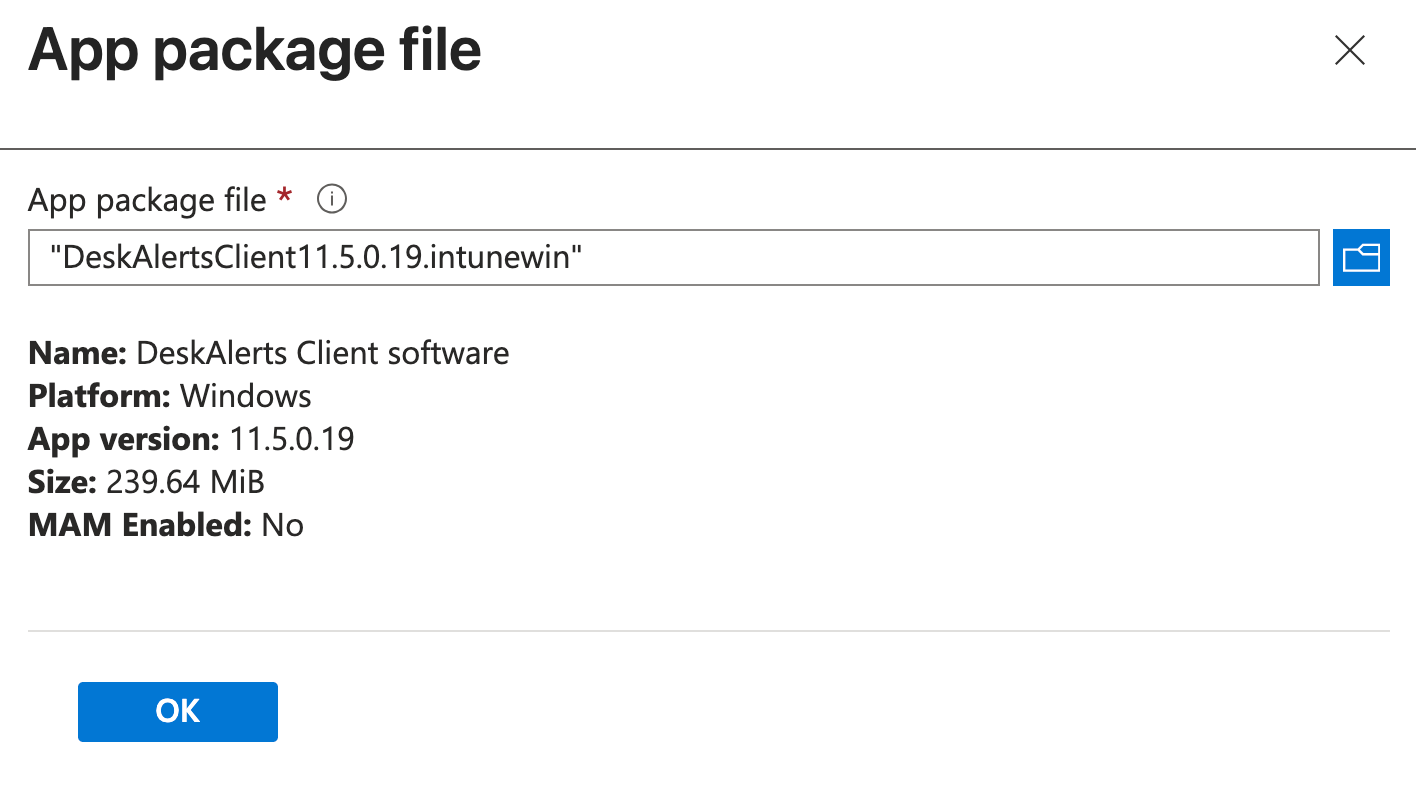
Step 3: Configure App Information
Fill in the following fields: • Name: DeskAlerts Agent • Description: DeskAlerts notification agent for Windows devices • Publisher: DeskAlerts • Category: (Optional) • Upload an icon if desired.
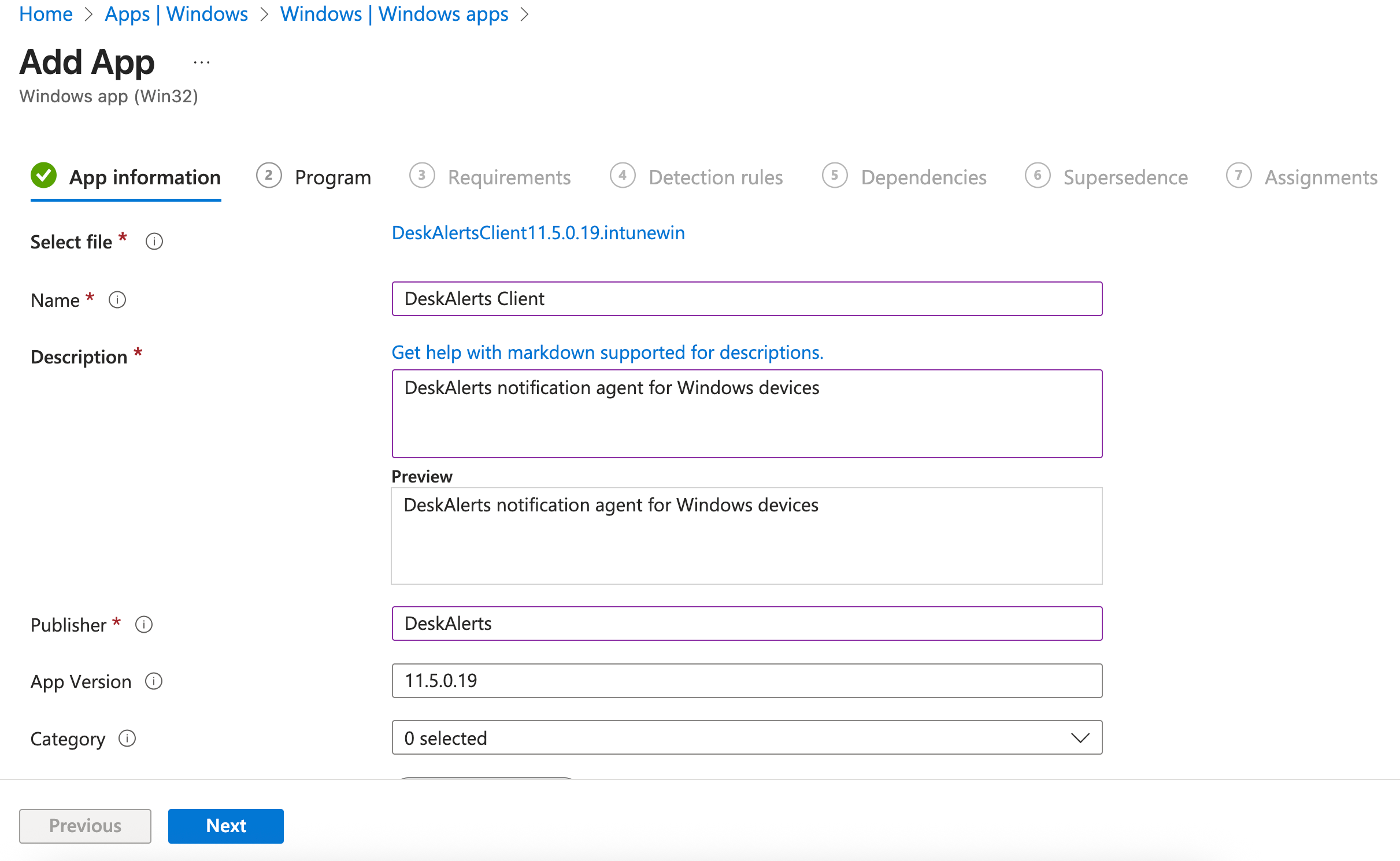
Click Next.
Step 4: Configure Install & Uninstall Commands
In the Program section:
- Install command:
msiexec /i "DeskAlertsClient11.x.x.x.msi" /qn /quiet ALLOWING_UNTRUSTED_SSL=true BASE_URL=https://yourserverurl/DeskAlerts REGISTRATION_TYPE=5 /lv log.txt
Parameter Breakdown
| Parameter | Description |
|---|---|
REGISTRATION_TYPE | Defines the user registration method |
BASE_URL | Specifies the URL of your DeskAlerts Server (e.g., https://server.company.com/DeskAlerts). |
ALLOWING_UNTRUSTED_SSL=true | Optional. Allows agents to connect to servers with self-signed or invalid SSL certificates. Skip if your server has a valid certificate. |
DELETEPROFILE=1 | Removes the user’s local alert history and content from previous installations. Default if omitted. |
APPDIR="C:\Path\To\Install" | (Optional) Specifies the installation directory. |
ENABLE_SERVICE=true | Installs the DeskAlerts Windows Service for Wallpaper, Lockscreen, and Screensaver features. |
DISABLE_WP_LS_SS=true | Disables Wallpaper, Lockscreen, and Screensaver functionality. |
/qn /quiet | Installs the application silently, with no user interface. |
/lv log.txt | Creates a detailed log file of the installation process. |
REGISTRATION_TYPE Values
| Value | Registration Type | Description |
|---|---|---|
| 0 | Simple | Prompts user for manual registration (login/password). |
| 1 | ComputerName | Uses the device hostname as the user ID. |
| 2 | SimpleAD | Automatically registers users using Active Directory (AD) attributes. |
| 3 | AzureAD | Automatically registers users using Azure Active Directory attributes. |
| 5 | Seamless | Automatically registers using current Windows user and device (silent). |
| 6 | SeamlessHybridUserAD | Registers users in hybrid Azure AD environments. |
When using the AzureAD registration type, users will be prompted to confirm their identity via Microsoft MFA upon first launch of the DeskAlerts Agent. This is a standard part of the Azure authentication flow.
Additional Parameters
| Parameter | Description |
|---|---|
AI_DESKTOP_SH=0 | Prevents creation of a desktop shortcut |
AI_STARTMENU_SH=0 | Prevents creation of a Start Menu shortcut |
DISABLE_TRAY_MENU=true | Permanently hides the system tray menu, overriding server-side settings |
- Uninstall command:
msiexec /x "DeskAlertsClient11.x.x.x.msi" /qn /quiet - Install behavior: System
Click Next.
Step 5: Configure Requirements
- Operating system architecture: 64-bit
- Minimum operating system: Windows 10 1903 (or higher)
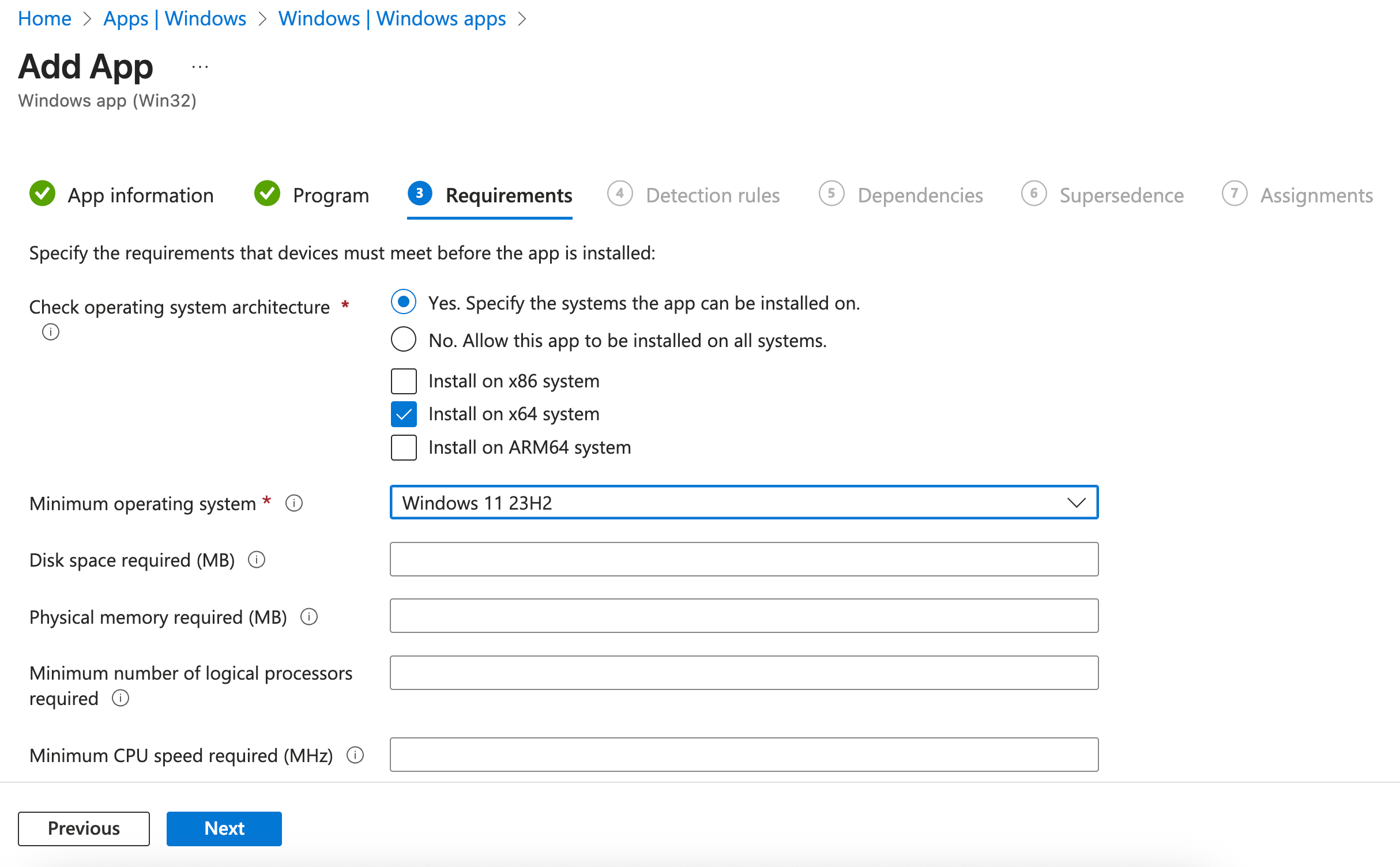
Click Next.
Step 6: Configure Detection Rules
- Choose Manually configure detection rules.
- Click Add and use the following settings:
- Rule type: MSI
- MSI product code: (Intune will detect this automatically from the .msi)
- Leave all other fields as default.
Click Next.
Step 7: Assign the App
Assign the DeskAlerts Agent to all devices or a specific device/user group (recommended for pilot testing).
Click Next, then Create.
Your .intunewin file will be uploaded to the Intune Portal. You can check the uploading status by pressing the Notifications icon.
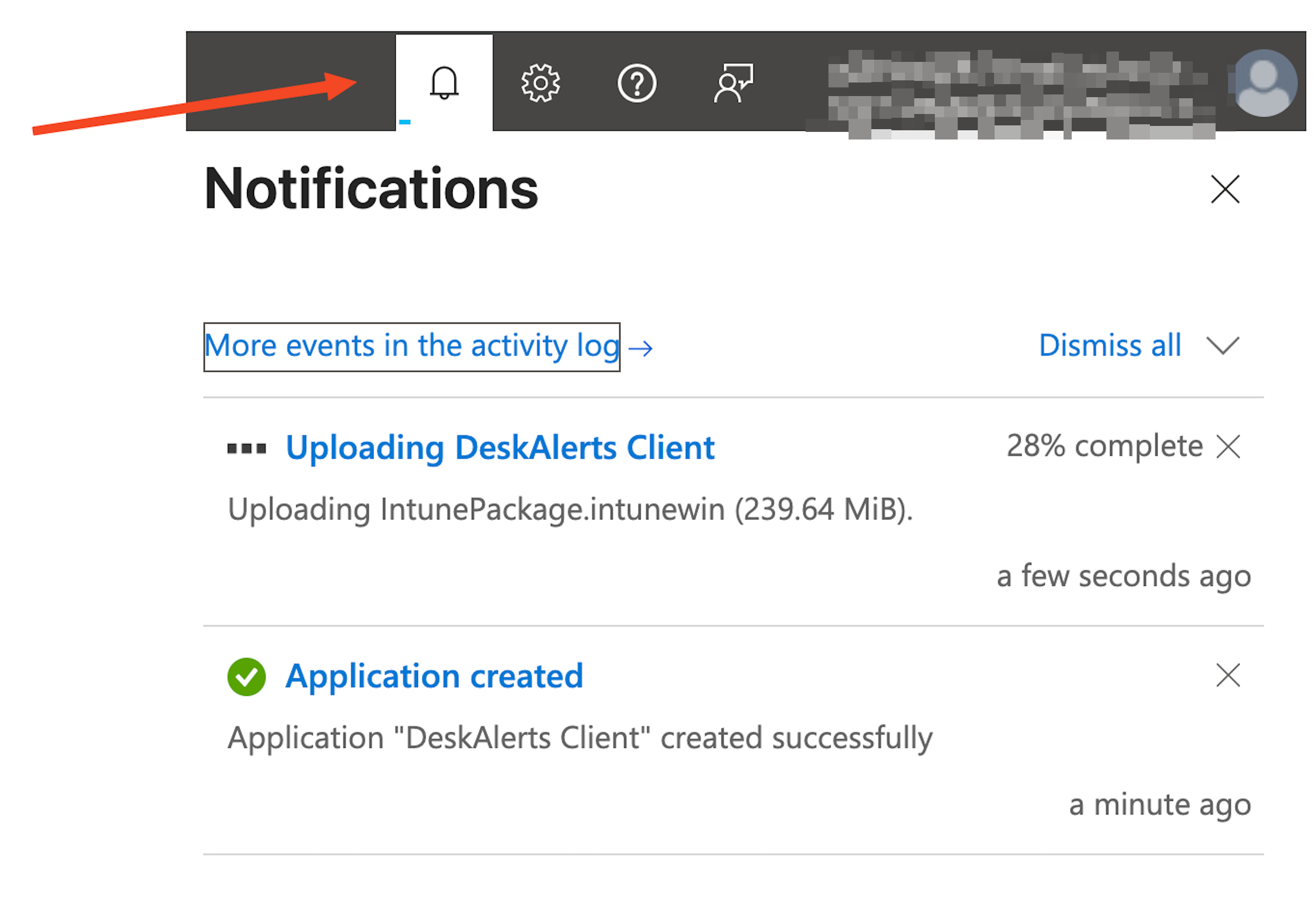
Step 9: Monitor Deployment
After assignment, you can monitor deployment status under:
Intune Admin Center → Apps → Windows → DeskAlerts Agent → Device install status