Installing DeskAlerts Agent Using Zoho Endpoint Central
This guide explains how to deploy the DeskAlerts Agent using Zoho Endpoint Central (formerly ManageEngine Desktop Central).
💡 This article applies to Windows-based deployments using MSI installation files.
Prerequisites
Before you begin, make sure:
- Endpoint Central is configured and the agent is installed on the target computers. Refer to Zoho's official documentation for help.
- You have the DeskAlerts Agent installer file. Contact DeskAlerts Support to obtain it.
Step 1: Create a Software Package
-
In the Endpoint Central admin portal, go to the Software Deployment tab.
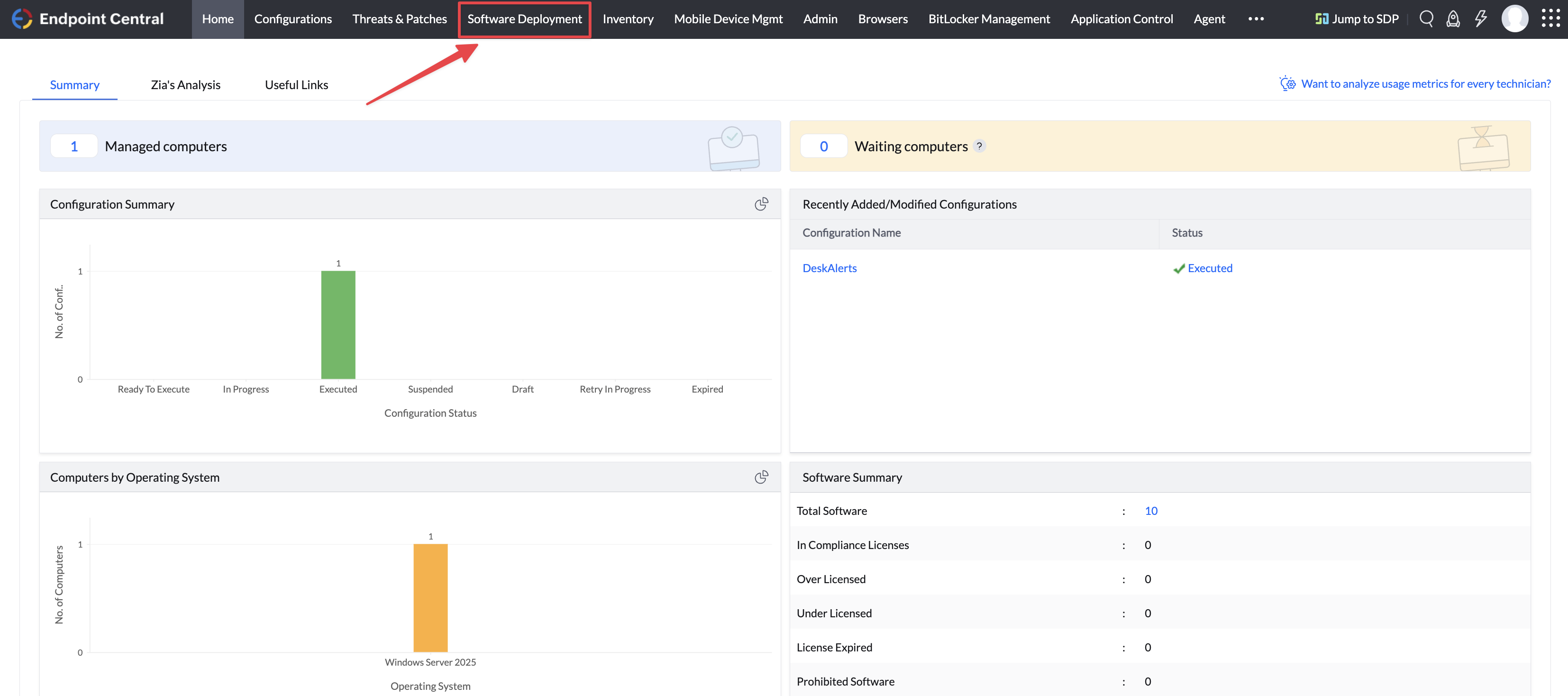
-
Open the Packages section → Click Add Package → Choose Windows.
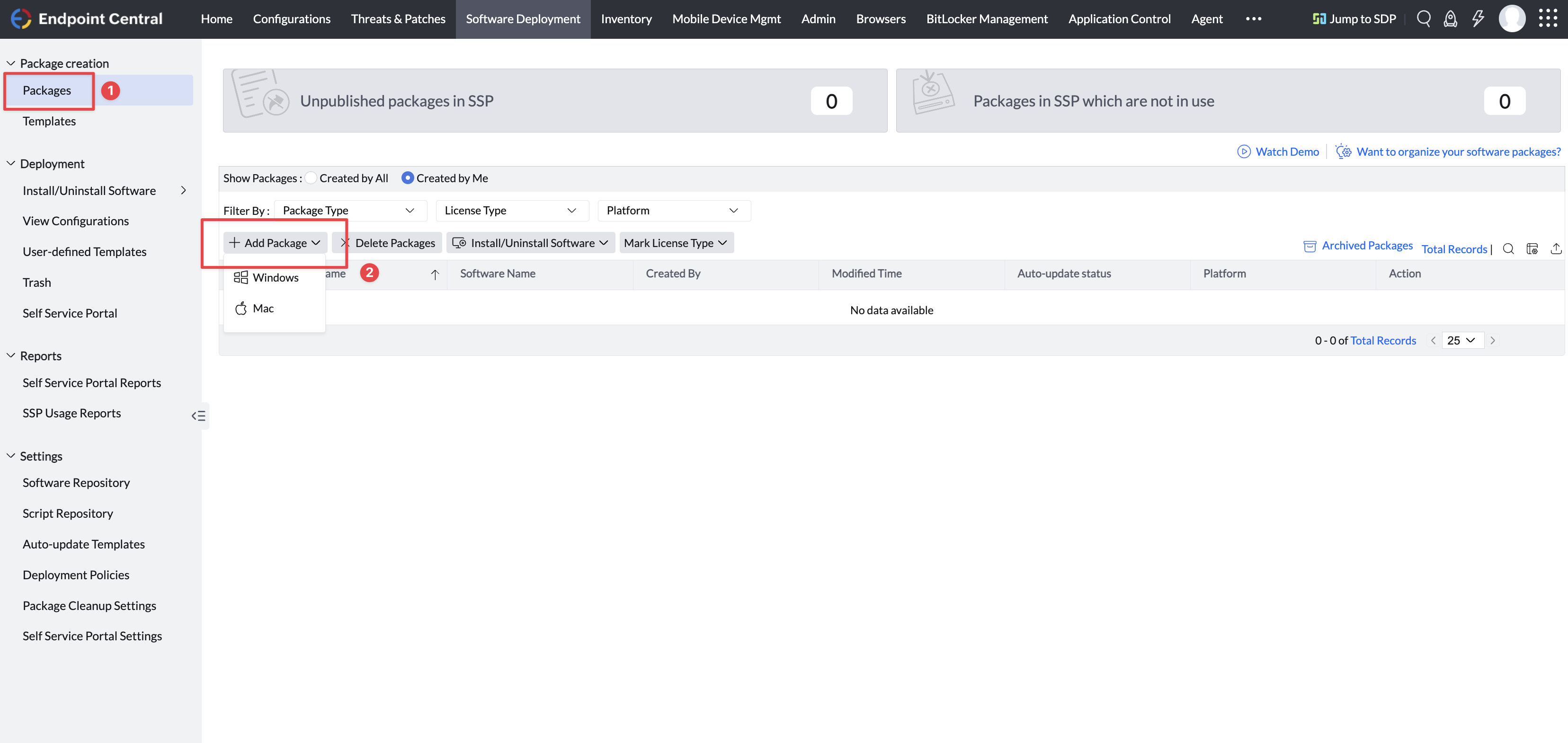
-
Fill out the package details:
- Package Name:
DeskAlerts - Package Type:
EXE / APPX / MSIEXEC / MSU / MSIX / MSIX Bundle - License Type:
Commercial - Locate Installable:
From Shared FolderorFrom Local Computer
- Under Installation, enter the following command:
msiexec /i "DeskAlertsClient11.x.x.x.msi" /qn /norestart ALLOWING_UNTRUSTED_SSL=true REGISTRATION_TYPE=5 BASE_URL=https://YOURSERVERURL DELETEPROFILE=1
Replace
YOURSERVERURLwith the actual URL of your DeskAlerts server.
Optional Parameters
| Parameter | Description |
|---|---|
REGISTRATION_TYPE | Defines the user registration method. See Registration Types. |
BASE_URL | Full DeskAlerts Server URL, e.g. https://server.company.com/DeskAlerts. |
ALLOWING_UNTRUSTED_SSL=true | Optional. Accepts self-signed or invalid SSL certificates. |
DELETEPROFILE=1 | Removes local alert history from previous installs. |
APPDIR="C:\Path\To\Install" | (Optional) Sets a custom install location. |
ENABLE_SERVICE=true | Enables Windows Service for wallpaper/lockscreen/screensaver. |
DISABLE_WP_LS_SS=true | Disables the above features. |
/qn /quiet | Silent install (no UI). |
💡 To uninstall, use:
msiexec /x "DeskAlertsClient11.x.x.x.msi" /qn /norestart
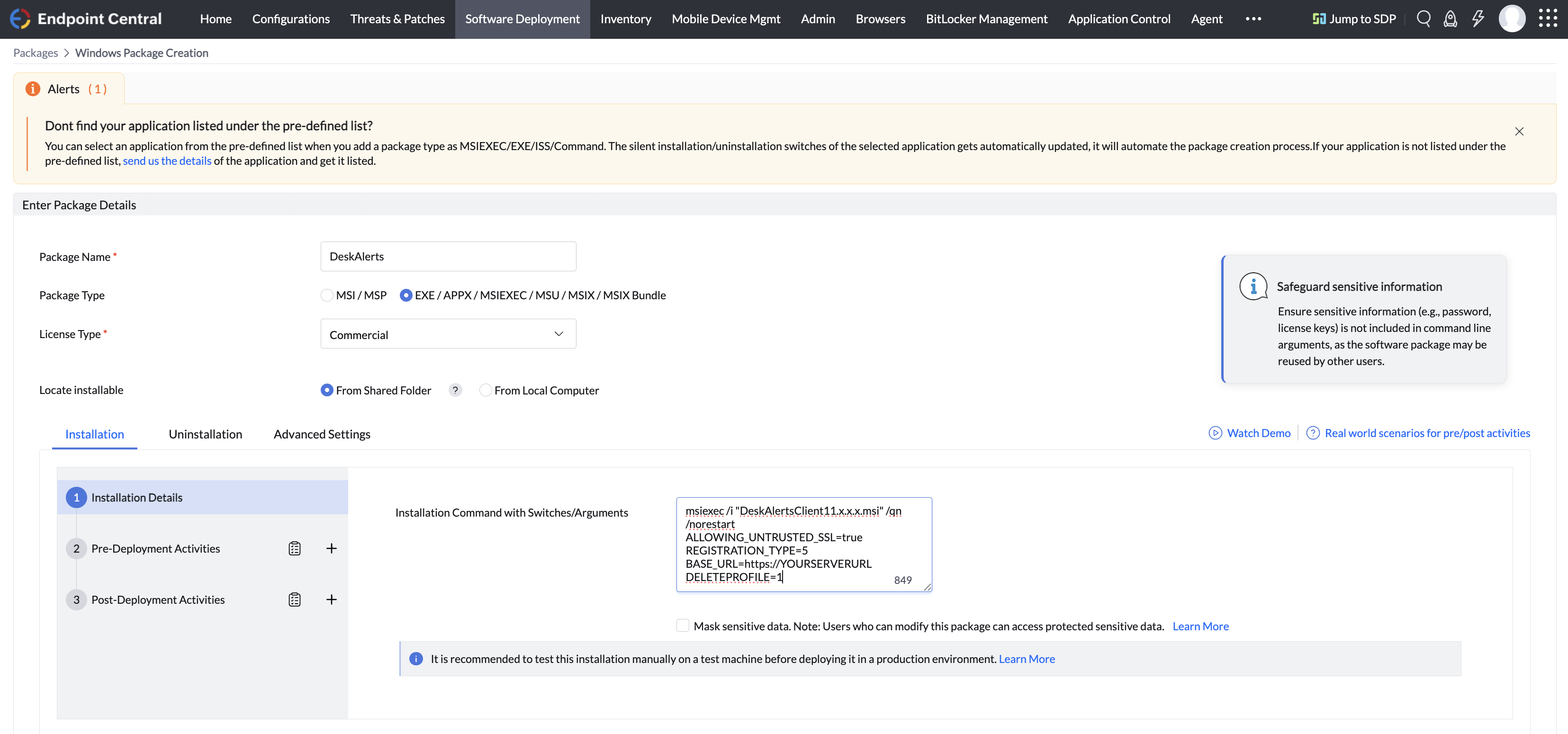
-
Click Add Package to save it.
-
The new package will now appear on the Packages page.
Step 2: Create a Configuration
- From the left menu, go to Deployment → Install/Uninstall Software.
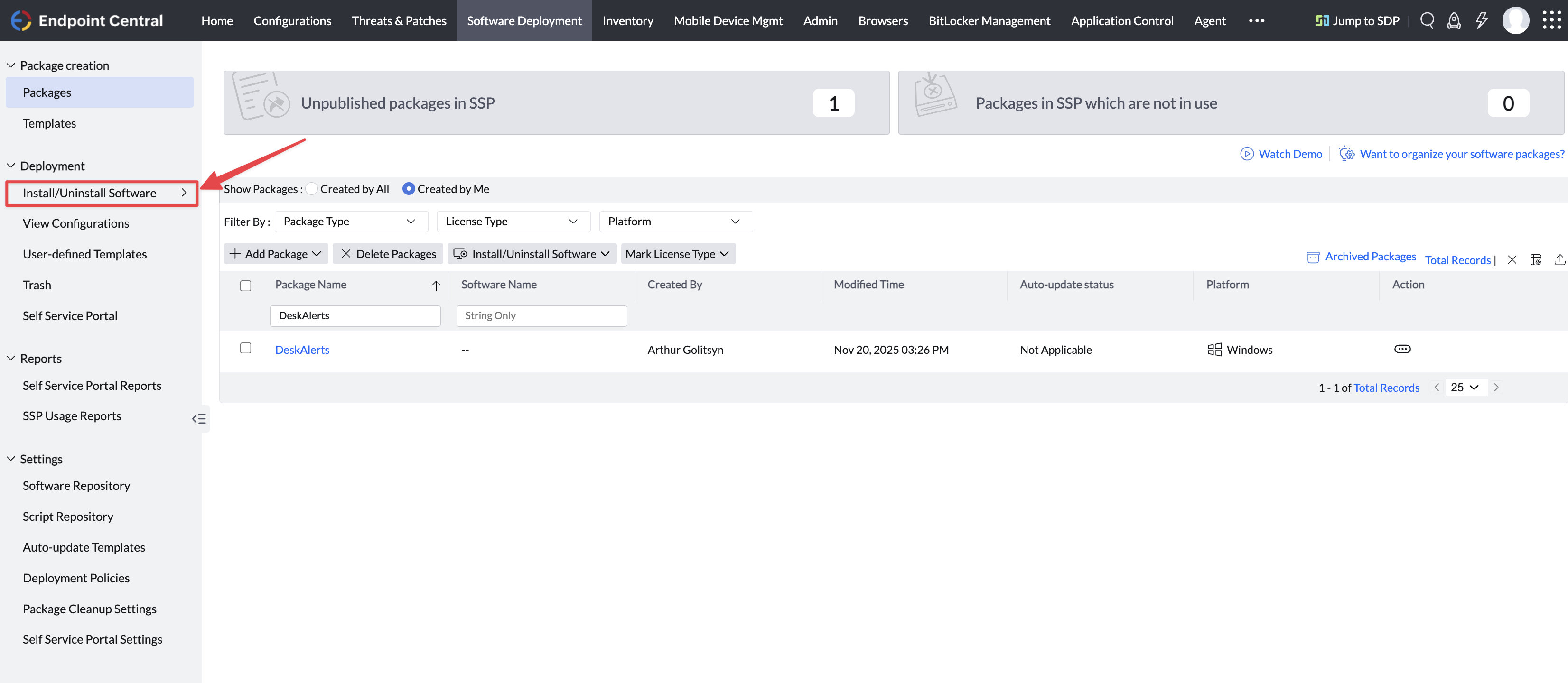
- Click Create Configuration and set the following:
- Name:
DeskAlerts Installation - Operation Type:
Install - Package Name: Select the package you created earlier
- Install As: Choose
Run as User, then select a user with privileges to install software - Apply Deployment Policy: Choose a predefined policy or create your own
- Define Target: Select the target devices or users
- Click Deploy to create the configuration, or Deploy Immediately to run the deployment right away.
Result
The DeskAlerts Agent will be silently installed across selected endpoints via your Endpoint Central deployment policy.