Active Directory SSO for Publishers
Prerequisites
Before enabling Active Directory Single Sign-On (SSO) for publishers, ensure the following:
- Active Directory synchronization is completed.
- A content publisher policy is created.
- The DeskAlerts hosted server is joined to your domain.
SSO Configuration Steps
Step 1: Open DeskAlerts Settings
Log in to the DeskAlerts dashboard and go to Settings.
Step 2: Enable Active Directory SSO
Expand the SSO tab and enable the ActiveDirectory SSO enabled checkbox.
Step 3: Configure Domain and Group
- In the INTERNAL DOMAIN field, enter the name of your synchronized AD domain.
- Select an AD group from the list using the Search for groups filter if necessary.
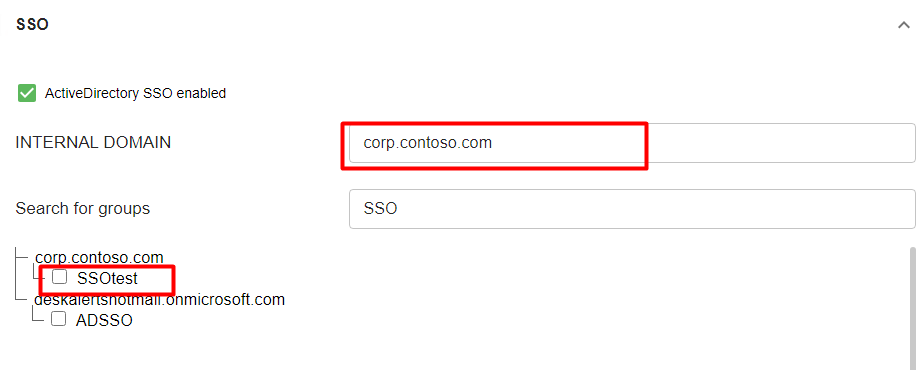
Step 4: Select a Policy
Choose the appropriate publisher policy from the list.

Step 5: Save Configuration
Click Save SSO groups, then click Save to apply the changes.
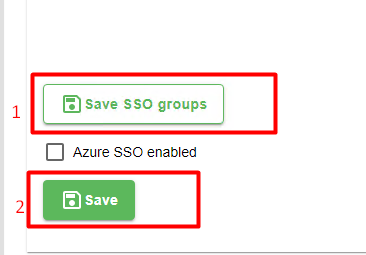
Update the Configuration File
On the DeskAlerts application server:
-
Open the
web.configfile located at:C:\inetpub\wwwroot\DeskAlerts\www -
Modify the authentication section as follows:
<anonymousAuthentication enabled="true" />
<windowsAuthentication enabled="true" />
- Restart the DeskAlerts application pools.
Browser Configuration for Auto Login
- Open Internet Options → Security tab.
- Add the DeskAlerts dashboard URL to the Trusted sites zone.
- Still in the Security tab, click Custom level.
- Under User Authentication, select Automatic logon with current user name and password.
Final Step: Verify Login Page
Return to the DeskAlerts login page.
The Login with SSO button should now be available.
Disabling SSO
To disable Active Directory SSO, revert the changes in the web.config file:
<anonymousAuthentication enabled="true" />
<windowsAuthentication enabled="false" />