Content Publisher Access Setup
This guide explains how to create publisher access policies and user accounts for content creators in DeskAlerts.
By default, you don’t want content creators to have full administrative rights. DeskAlerts provides role-based access control to manage what type of content each user can send and to whom.
You can manage publishers and policies from the Publishers section of the DeskAlerts dashboard. This section contains:
- A list of current publisher accounts
- A list of existing access policies
1. Creating a Policy
To create a new policy:
- Go to the DeskAlerts dashboard → Publishers.
- Select Policies from the left-hand menu.
- Click Add policies.


Each policy can be one of the following:
- System administrator policy – has full access (usually only one is needed).
- Publisher policy – allows sending messages based on specific permissions and limits.
Publisher policies define:
- Access control list – which features the user can access
- Alert options access – what alert types can be used
- List of recipients – who the user is allowed to target
- Publisher view rights – whether content from other users is visible
- Alert skin access – which design templates can be used
- Alert settings – which settings can be modified
Access Control and Alert Options
Use these options to restrict access to certain communication types. For example, allow emergency alerts only for Security teams while enabling wallpapers or screensavers for Communications.
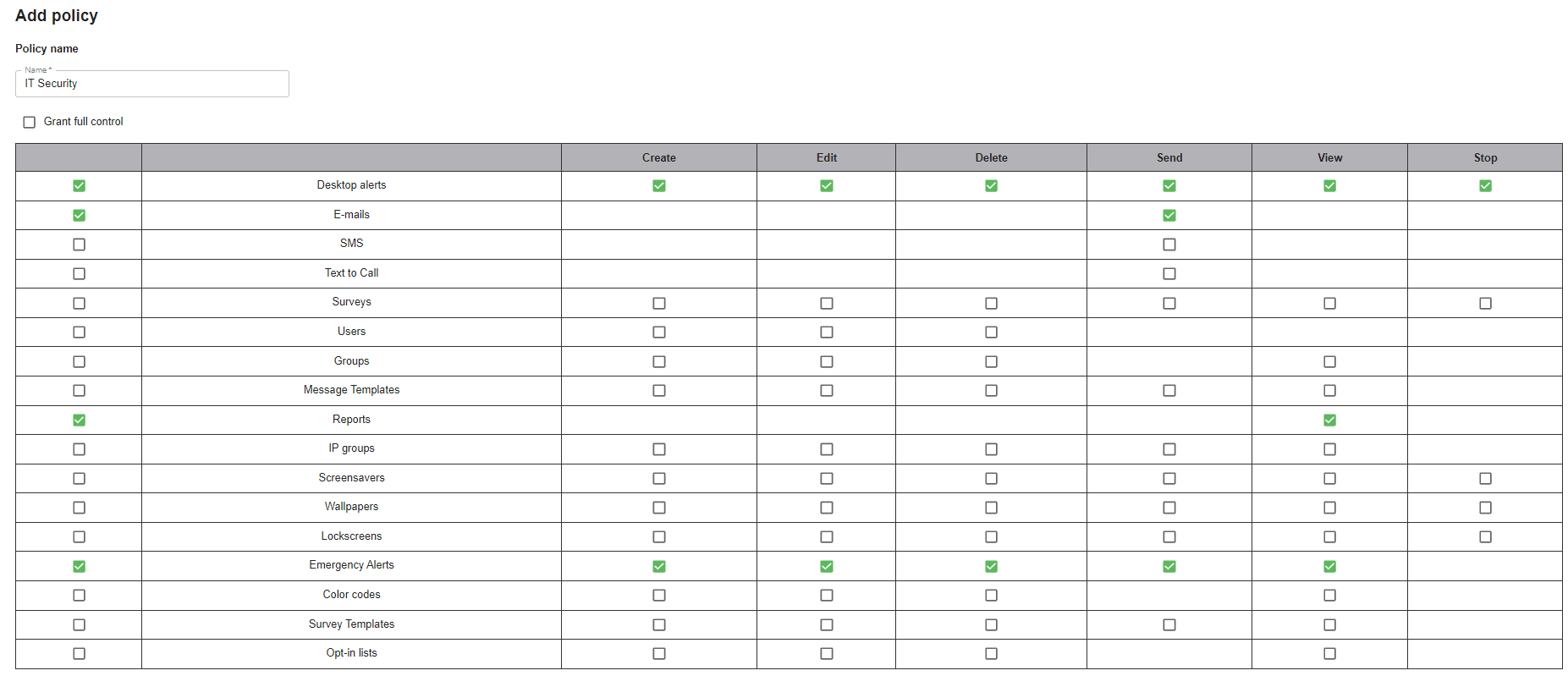
List of Recipients
Restrict recipient scope to help regional or site managers avoid accidentally targeting the wrong audience.

Publisher View Rights
Choose whether users can:
- View only their own alerts
- View all alerts created by other publishers
Alert Skin Access
Limit access to alert design templates. This is useful if departments or regions use distinct visuals for clarity.

Alert Settings
Restrict access to specific alert features. For example, only allow the Security team to use Fullscreen alerts due to their invasive nature.
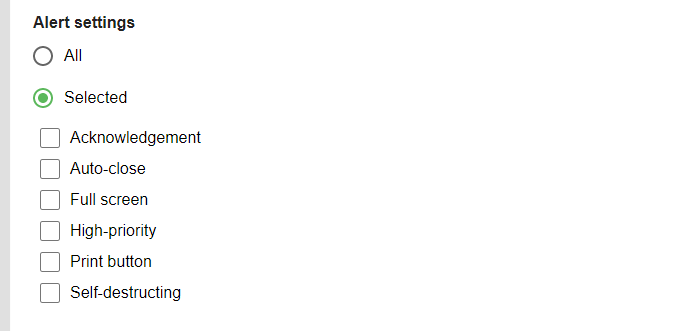
Click Save to create the policy. Once saved, you can view assigned members on the Policies page.

Publisher-level policies do not grant access to:
- Publisher or policy management
- System configuration
- AD synchronization
2. Creating a Publisher
After setting up policies, you can create publisher accounts.
- Go to Publishers in the main menu.
- Click Add publisher.
- Enter a username and initial password.
- Assign a policy from the dropdown list.
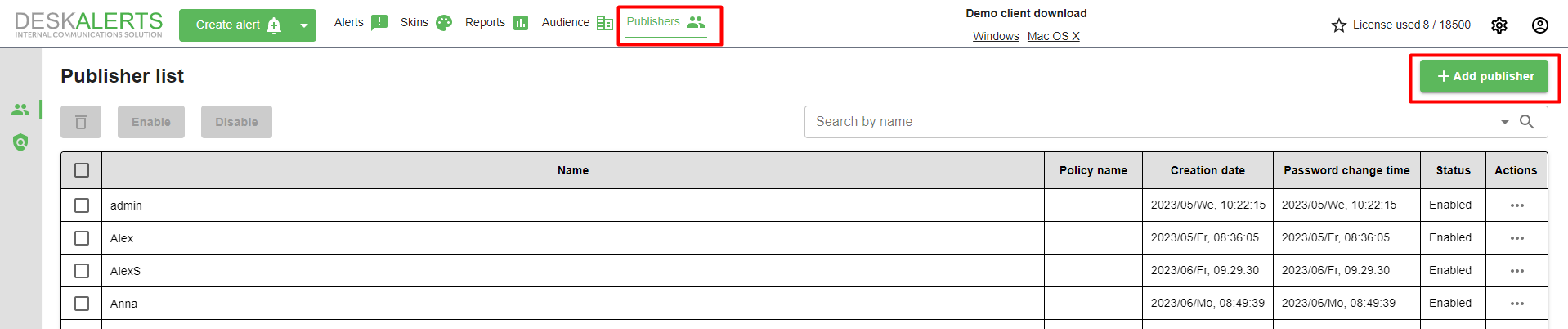
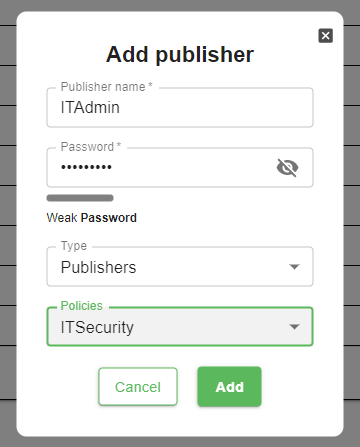
You can enable or disable publishers at any time from the Publishers List.
To manage passwords or permissions, click the ellipsis (⋯) in the Actions column.
