Applying a New DeskAlerts License
This article describes how to apply a new license file provided by the DeskAlerts Support team.
Overview
When your organization purchases a new DeskAlerts license or extends an existing one, you will receive a ZIP archive from the DeskAlerts Support team (support@deskalerts.com) containing the updated license file. To activate the new license, follow the steps below.
Step 1: Extract the License File
- Locate the ZIP archive received from the DeskAlerts Support team and extract it.
- After extraction, you will find a
.txtfile — this is your new license file.
Step 2: Log In to the DeskAlerts Dashboard
- Open your browser and navigate to your DeskAlerts Server URL (e.g.,
https://yourcompany.com/DeskAlerts). - Log in with an administrator account.
Step 3: Upload the New License
- In the dashboard, go to Settings > System-wide settings.
- Click the Update license tab.
- Press the Choose File button and select the extracted
.txtlicense file. - Click Upload to apply the license.
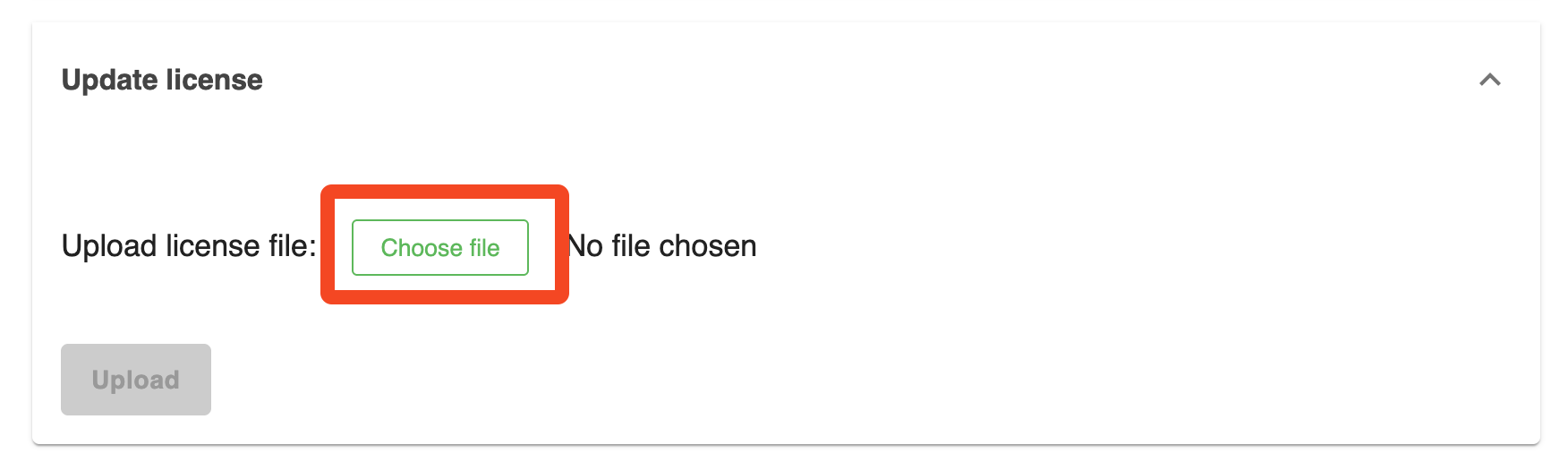
Once uploaded, the new license will be applied immediately. No service restart is required.
Step 4: Verify License Status
To confirm that the new license has been applied:
- In the top-right corner of the dashboard, click on the link Recipient licenses used X / XXX.
- A detailed license page will open, displaying:
- License expiration date
- Support expiration date
- Total number of allowed recipients
- List of enabled features included in the license
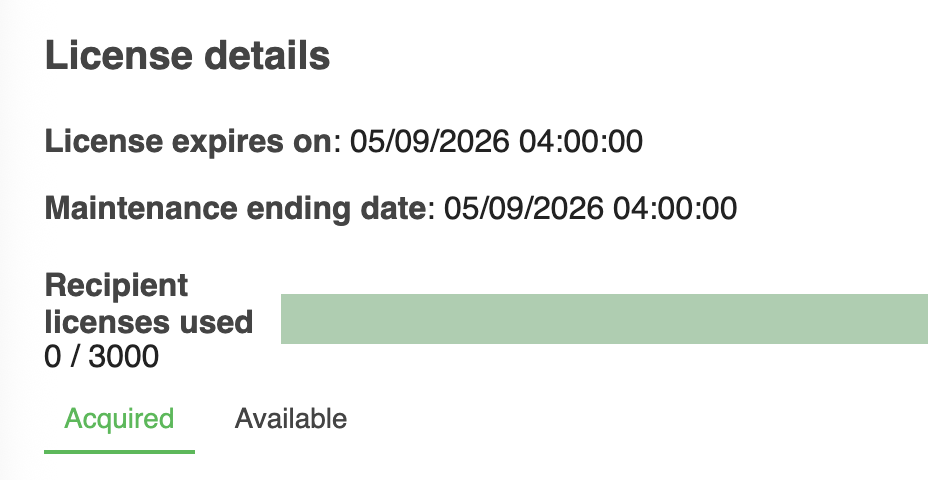
ℹ️ If the new license does not appear, refresh the browser page or re-log into the dashboard.