Configuring SMTP for Email Alerts
DeskAlerts supports email as an additional delivery channel for alerts. To use this feature, the SMTP module must be enabled in your license. Once enabled, the SMTP settings section becomes available under Settings > System-wide settings > SMTP settings in the DeskAlerts dashboard.
This guide provides instructions for configuring SMTP settings for sending email alerts.
SMTP Configuration Fields
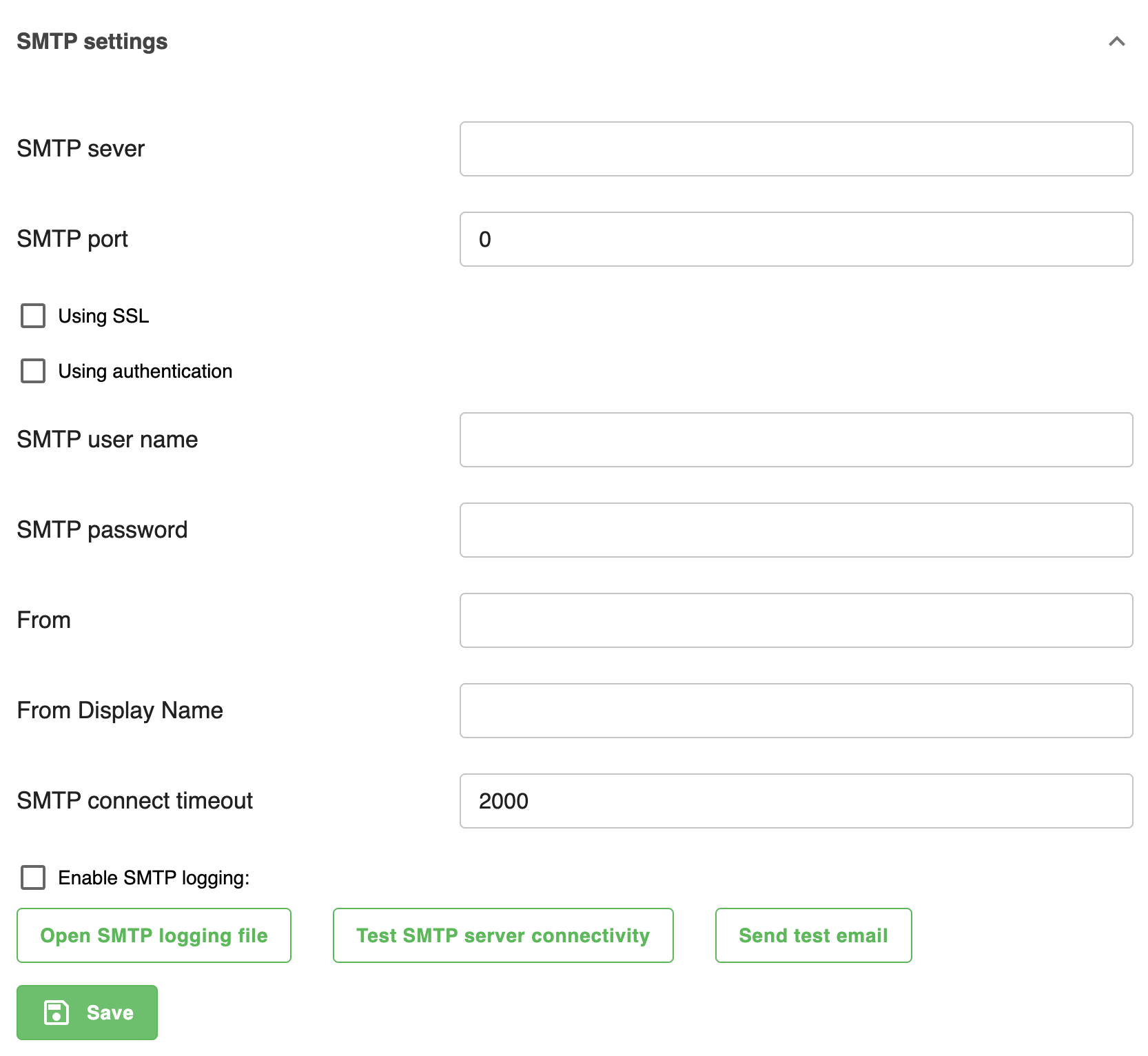
Navigate to Settings > System-wide settings > SMTP settings and configure the following fields: npm
| Field | Description |
|---|---|
| SMTP server | The hostname or IP address of your SMTP server (e.g., smtp.gmail.com, mail.company.com) |
| SMTP port | The port number used by your SMTP server (typically 587 for SSL/TLS, 25 for non-secure, or 465 for SSL) |
| Using SSL | Enable this checkbox if your SMTP server requires an SSL-secured connection |
| Using authentication | Enable if the SMTP server requires a username and password |
| SMTP user name | The login or email address used for SMTP authentication |
| SMTP password | The password (or app-specific password) for the SMTP account |
| From | The email address that will appear as the sender |
| From Display Name | The name that will be displayed in the "From" field of the email |
| SMTP connect timeout | The timeout (in milliseconds) to wait for the SMTP server to respond (default: 2000) |
| Enable SMTP logging | Enables saving SMTP transaction logs for monitoring purposes |
Once the form is filled in:
- Click Save to apply your settings.
- Use Send test email to verify the setup. The email will be sent to the default test address configured in Settings > Common > Default settings > Email default address.
- Use Test SMTP server connectivity to check if the connection to the SMTP server is successful.