Customizing the DeskAlerts Logo
This article explains how to replace the default DeskAlerts logo on the Dashboard with your company's branding.
Uploading a Custom Logo
To apply your custom logo in the DeskAlerts dashboard:
- Log in to the DeskAlerts dashboard as an administrator.
- Go to Settings > Branding.
- Click Choose file and select your company logo image from your computer.
- Click Upload to apply the new logo.
The new logo will appear in the DeskAlerts dashboard interface immediately after upload.
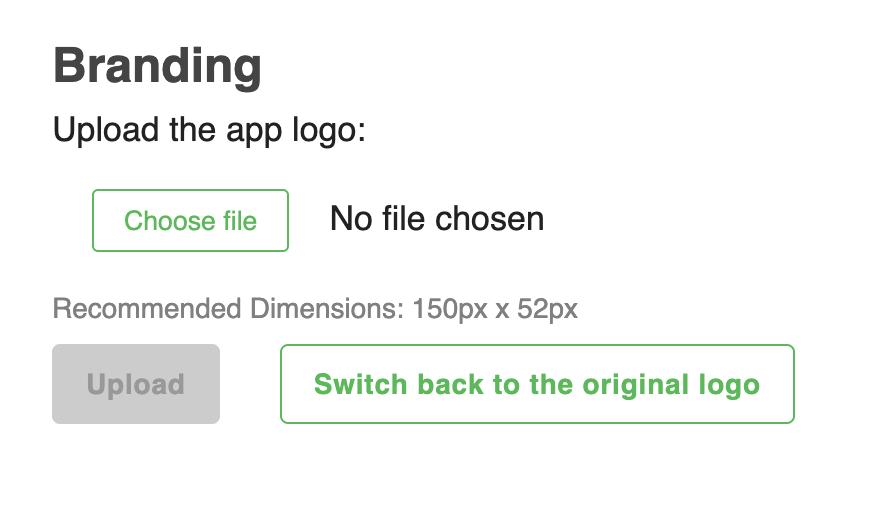
Logo Requirements
Please make sure your logo image meets the following requirements:
- Recommended dimensions: 150px × 52px
- File format: PNG or JPG
- File size: Keep the file size optimized for faster loading
Logos that do not match the recommended size may appear distorted or improperly scaled.
Restoring the Default Logo
To revert to the original DeskAlerts logo:
- Go to Settings > Branding.
- Click the Switch back to the original logo button.
The default DeskAlerts branding will be restored immediately.